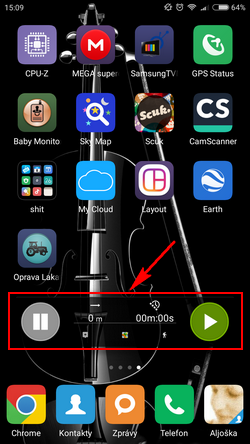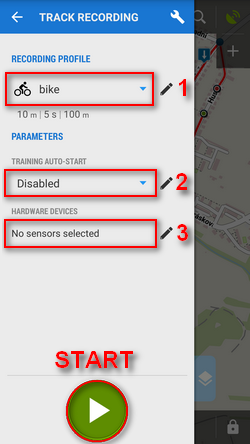Translations by gtranslate.io
Sidebar
manual:user_guide:tracks:recording
Book Creator
Add this page to your book
Add this page to your book
Book Creator
Remove this page from your book
Remove this page from your book
Table of Contents
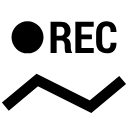
Track Recording
About
Recording tracks in Locus Map is one of the core functions. Technically it is continuous saving of a chain of trackpoints - places that are marked by unique GPS coordinates - which are sort of breadcrumbs that user leaves behind when moving. The density of trackpoints/breadcrumbs can be pre-defined in recording profiles and varies according to used activity - walk, run, biking or driving by car. The faster is the activity, the less dense are trackpoints and the longer is the supposed traveled distance.
Tracks recordings are saved, stored in folder, can be sorted, filtered or edited later as can be seen in Track Management chapter >>. The track can be turned into a route to navigate you or just guide along its line.
Basic instructions of use
- turn GPS on - make sure your GPS is working and is fixed (the GPS icon
 is green)
is green)  center your map screen on your current position
center your map screen on your current position- launch the track recording panel (4 options):
- Menu > Track recording
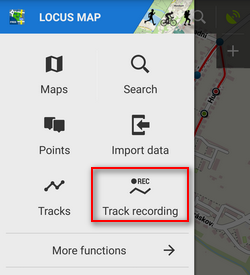
- Tracks >
 > Track recording
> Track recording
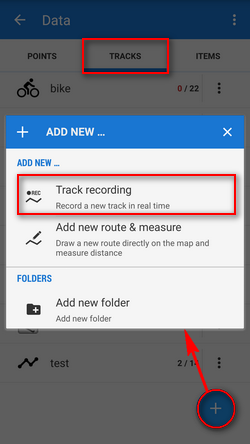
- set the track-recording button in the Function panel for quick launch - recommended!
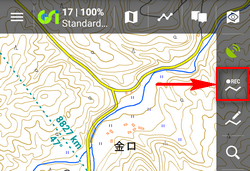
- (1) select your track recording profile
- if you have pre-defined any training schemes, select in (2)
- tap
 Start button at the bottom - track recording begins. The recording-start panel changes into recording-control panel.
Start button at the bottom - track recording begins. The recording-start panel changes into recording-control panel.
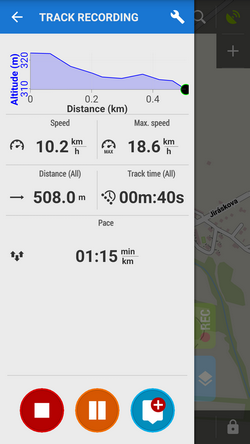
Track recording activity is visible also in your system notification bar. - tap
 Pause button to pause recording
Pause button to pause recording - tap
 Add point to add a waypoint to the track - long tap it to select the default type of point - plain text, photo, audio, or video
Add point to add a waypoint to the track - long tap it to select the default type of point - plain text, photo, audio, or video - tap
 Stop to stop track recording
Stop to stop track recording
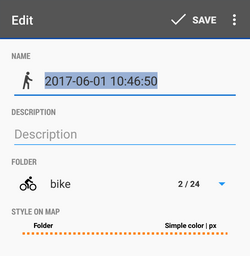
- enter track name or leave the time stamp - select folder to save the track to or make a new one, set the track line color and width if you want to differ it from the default folder setting and tap Save. If you want to discard the recording, choose delete from the
 topbar menu.
topbar menu.
Track recording panel, widget and settings
manual/user_guide/tracks/recording.txt · Last modified: 2022/04/08 15:40 by mstupka
Except where otherwise noted, content on this wiki is licensed under the following license: CC Attribution-Share Alike 4.0 International