Translations by gtranslate.io
Sidebar
Add this page to your book
Remove this page from your book
Table of Contents
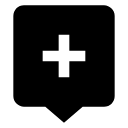
Adding New Points
User points of interest can be added to map several ways - by creating new points from scratch, by creating new points with some predefined parameters or by importing them from outside of Locus.
Default position
New points are automatically created on your actual GPS position. There is an option to create new points on position of the map cursor but you need to set it up in points settings >>.
Creating a new point
- tap Main menu > Points >
 >
>  New point:
New point:
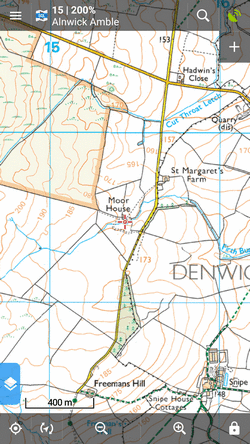 - adds a new point on map, all its other parameters are put in manually
- adds a new point on map, all its other parameters are put in manually
... with a photograph
- tap Main menu > Points >
 >
>  Photo-point:
Photo-point:
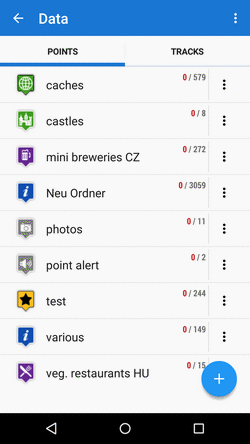 - launches the phone camera, after taking a photo the point is created and the photo is attached
- launches the phone camera, after taking a photo the point is created and the photo is attached
... in a particular folder
- tap Main menu > Points > any folder >
 :
:
 - creates a new point and stores it in the selected folder, all its other parameters are put in manually
- creates a new point and stores it in the selected folder, all its other parameters are put in manually
... from an address
- Map screen > long tap on a selected place > tap the popup label (if there is any, see map screen settings) >
 :
:
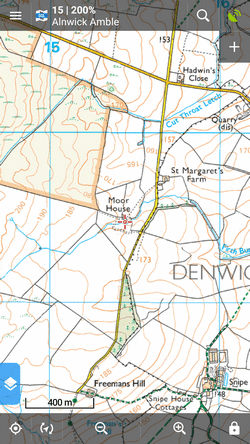 - adds a new point at the selected place. The address and coordinates automatically fill in the point detail dialog
- adds a new point at the selected place. The address and coordinates automatically fill in the point detail dialog
... from a LoMap POI
- Map screen with LoMaps > tap a dynamic point of interest > tap its label to open the detail >
 :
:
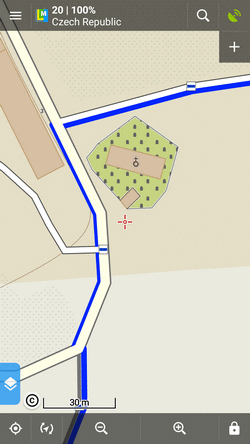 - copies all attributes of the map POI (name, short description, altitude, coordinates etc.) into a new point detail dialog
- copies all attributes of the map POI (name, short description, altitude, coordinates etc.) into a new point detail dialog
New points via Locus functions
![]()
... from search result
- Main menu/main screen topbar > Search > tap a search result item on map > tap its label to open the detail >
 :
:
 - fills all attributes of the search result in the point detail dialog.
- fills all attributes of the search result in the point detail dialog.
![]()
... during track recording
-
- Add new point - adds a standard point on the track
- Add point (photo) - takes a photo and makes a point with a photo attachment
- Add point (audio) - records an audio and makes a point with an audio attachment
- Add point (video) - shoots a video and makes a point with a video attachment
Points created this way are “waypoints” existing only within the recorded track. Some point-related operations can not be performed with them, e.g. displaying them individually or copying them.
How to fill the new point form
Basic info
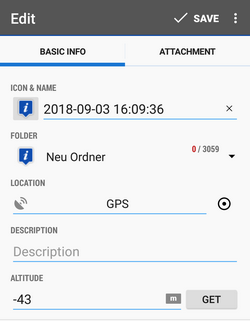
- Icon & Name - default new point icon is given by context. E.g. when you create a new point in a specific folder, the point has icon of the folder.
It can be changed - just tap and choose from selection of Locus and Garmin style. If you leave it as it is, no specific icon will be associated with the point and it may be changed when the point folder icon changes. The name is by default a time stamp of creating the point and can be edited too. Name is one of the main point identifiers so it is not possible to save a no name point. - Folder - last used folder is pre-filled. It can be changed or a new folder can be created:
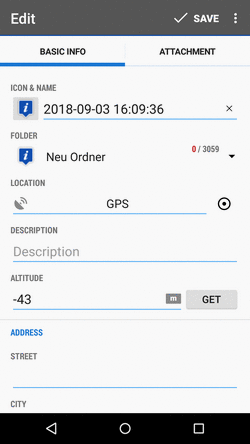
- Location - actual (or last fixed) GPS position is pre-filled. It can be changed by directly rewriting the coordinates or using
 Location selector >>
Location selector >> - Description - optional socket for entering detailed information about the point
- Altitude - height of the point above the sea level. If it is empty Locus Map can obtain it from offline elevation files - tap Get.
- Address - the address of the point can be filled either manually or from online databases - tap Get address:
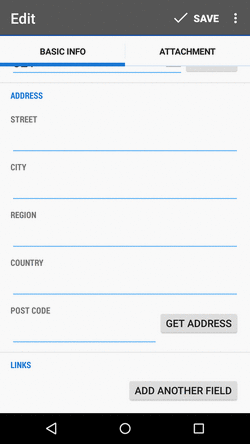
- Links - if you want to add e-mail, phone or URL, tap Add another field:

Attachment
Contains files attached to the point - photos, videos, voice recordings, texts etc. To add any tap ![]() and choose from the selection:
and choose from the selection:
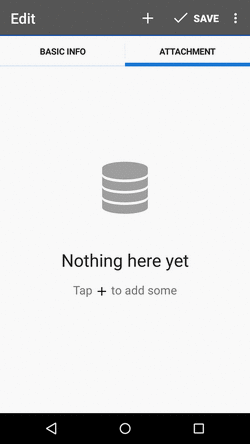 See more in Point Detail Dialog >>
See more in Point Detail Dialog >>

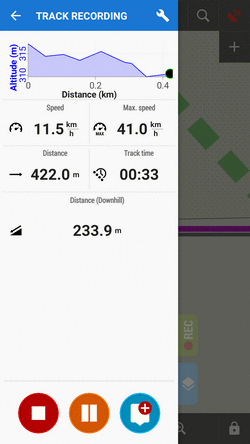 - adds waypoints on the recorded track:
- adds waypoints on the recorded track: