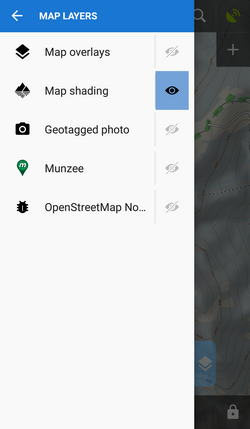Translations by gtranslate.io
Sidebar
Add this page to your book
Remove this page from your book
Table of Contents
Content Panel
The action panel sliding from the left side of the screen offers quick access to several switches and additional map content.

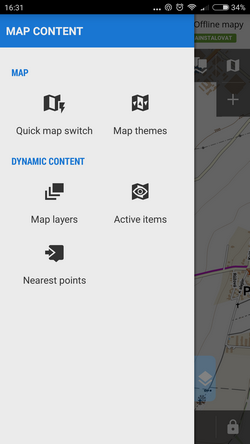
Quick map switch
Button displays selection of last used online maps and nearest offline maps. More >>
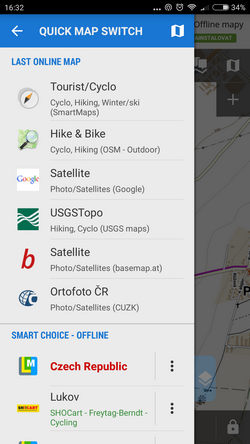

Map themes
Button is active if you use some vector map containing switchable map themes. More >>
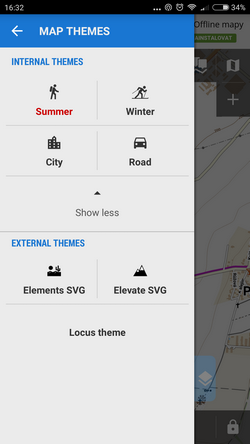

Map layers
This switch offers quick visualization of additional map layers:
- Map overlays - another map overlaying the background map
- Map shading - graphic highlighting of the terrain relief resembling plastic 3D effect
- Geotagged photo - photos containing coordinates stored in your device memory are shown on the map. Tapping the option firstly launches a dialog defining the photo directory. The photos appear above the map as thumbnails that can be tapped for a bigger view.
- Munzee - layer of the world wide scavenger hunt game. A special Munzee add-on has to be installed in order to make this switch functional
- OpenStreetMap notes - layer of notes for mappers of the OpenStreetMap project
Active items
List of all active KMZ/KML files from the Map Items. Tapping the file unfolds included layers that can be switched on/off and their opacity adjusted.
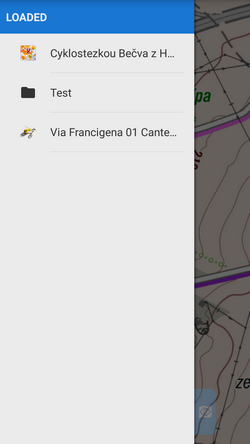
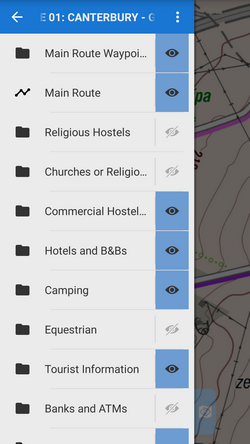

Nearest points
List of the points from your Locus database that are nearest to the map cursor position, no matter if they are active or not. They are divided into four categories that can be switched on/off in the top bar menu:
- Basic points - points of interest that are part of LoMaps and all other points out of following categories
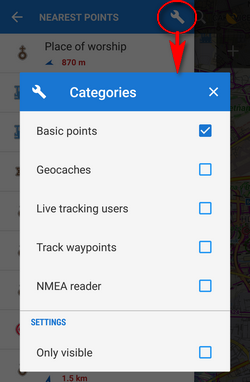

- Geocaches - your downloaded geocaches
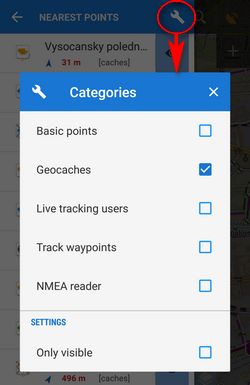
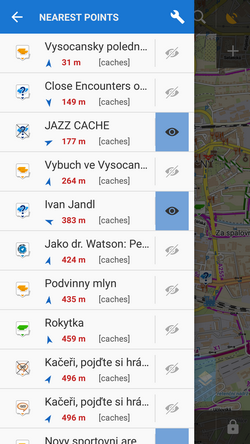
- Live tracking users - nearest Locus users who have Live tracking feature active - public or from your private live tracking room
- Track waypoints - nearest waypoints that are part of your track database
- NMEA reader - displaying nearest sources emitting NMEA data. Bluetooth-connected external NMEA reader necessary.
Settings
- Only visible - when checked only points activated on map are displayed
Content panel settings
There are several options how to set the panel appearance and content. All its parts can be slid out individually or the whole panel can be deactivated. All its parts can be also switched on from the Function Panels.
- go to Menu > Settings > Controlling > Panels&Buttons > Set content panel
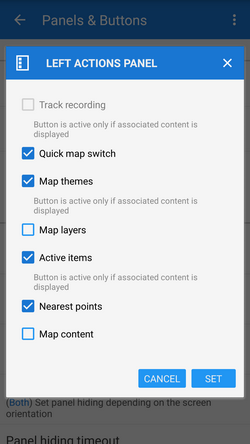
- check all categories that you want to be switchable from the left side individually OR
- check Map content (checked by default) - all categories slide out together on one panel OR
- uncheck all items to hide everything from the left side of the map screen
- press SET if you are done or CANCEL to leave the dialog
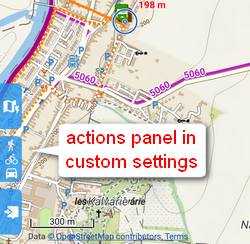
Some categories are visible only when the content they represent is active, e.g. Active items or Map themes.