Translations by gtranslate.io
Sidebar
Add this page to your book
Remove this page from your book
Table of Contents
Audio coach
(ex “training manager”)
Audio coach comments your performance during a workout or a trip with voice notifications of your actual or average speed, distance, pace, elevation, heart rate and many other parameters.
It works with training schemes that are defined by the user and triggered together with track recording.
How to set up a new training
- go to Settings > Track recording > Audio coach
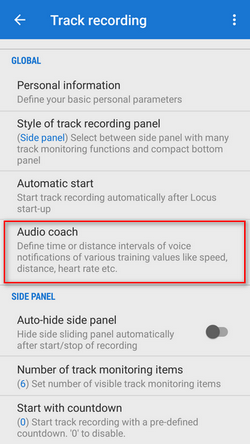
- tap
 and insert name of the training scheme. Change the icon if necessary.
and insert name of the training scheme. Change the icon if necessary.
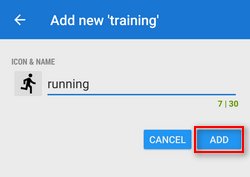
- your training appears in the training list. Tap its
 menu and select Setup events
menu and select Setup events
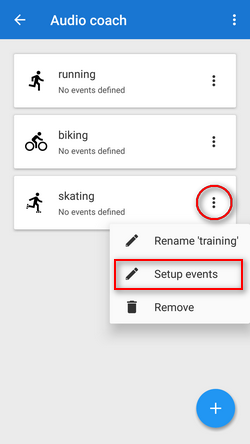
- tap
 again and select distance or time notification
again and select distance or time notification
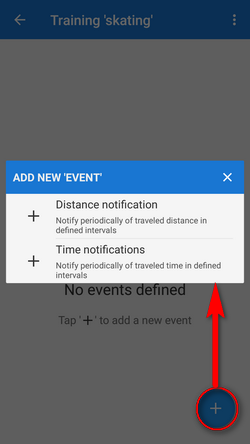
- define the distance or time interval of notifications and add variables - distance, track time, pace, average speed, elevation, heart rate, cadence (if proper sensor is connected), battery % and energy consumption. All variables are available also in interval (lap) versions. You can combine both types of intervals - distance and time and assign different variables to them and tailor the training scheme to your personal needs.
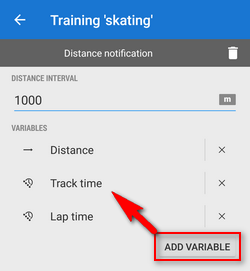
How to start Audio coach
Audio coach independent on recording profile
- go to Settings > Track recording > Audio coach and tap the training you want to activate - it highlights <html><font color=“red”>red</font></html>
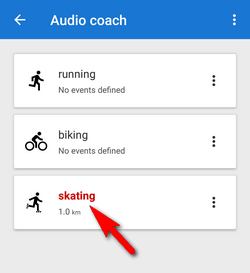 .
.
You can choose any track recording profile, the Audio coach will comment any of them with the same training scheme.
Automatic Audio coach start
It is possible to join a particular training scheme to a particular recording profile and start both at once without further setting.
- side-slide track recording panel contains an option to select Audio coach training scheme before start of the recording:
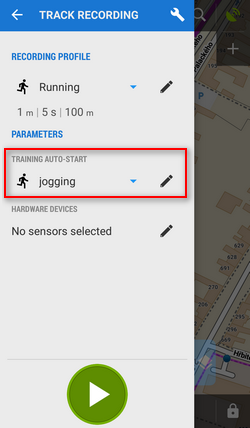
- select recording profile, select training and press START. The training will stay assigned to your selected recording profile for future use.
You can assign the training scheme to a recording profile also in the Settings section:
- go to Settings > Track recording > Recording profiles
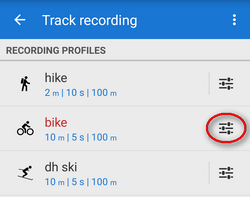
- select recording profile > profile settings menu
 > Training auto-start
> Training auto-start
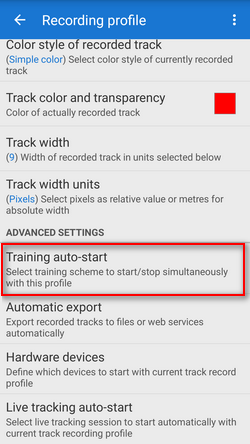
- select training scheme from the box
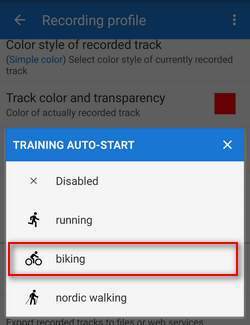
- your selected training scheme name and icon appears in the settings and the auto-start is set
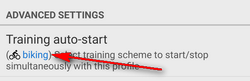
Sound settings
Training manager uses default TTS (text-to-speech) engine of your device. If you need to change language or TTS engine, you can set it up directly from the training manager topbar menu![]() :
:
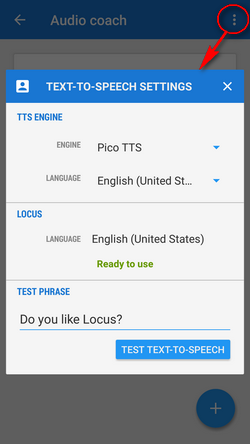 More about text-to-speech settings in Locus >>
More about text-to-speech settings in Locus >>

