Translations by gtranslate.io
Sidebar
Add this page to your book
Remove this page from your book
This is an old revision of the document!
Table of Contents
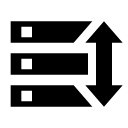
Backup Manager
We strongly recommend to back up your Locus data - settings, points and tracks. This tool enables to define periodic automatic backups and trigger one-time backups. Backup manager is also an essential tool for transferring the application data from one device to another.
Automatic Backup
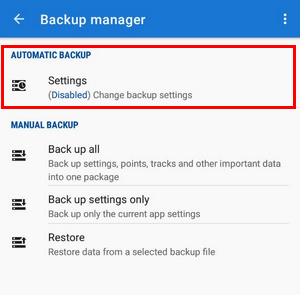 … saves settings, points and tracks periodically to Locus/backup/auto directory and optionally to Dropbox or Google Drive. How to set it up:
… saves settings, points and tracks periodically to Locus/backup/auto directory and optionally to Dropbox or Google Drive. How to set it up:
- Enable automatic backup
- Set repetition frequency, number of stored backups and backup to cloud (optional but strongly recommended):
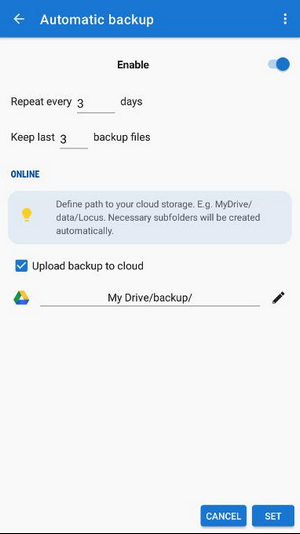
Backup to cloud
Automatically saves Locus settings, points and tracks to your selected directory at Dropbox or Google Drive. Make sure you have applications of the services installed on your device.
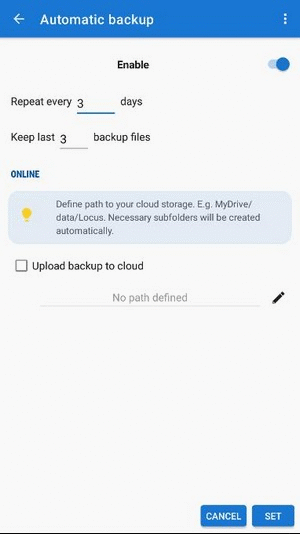
- First use of this feature requires login to your cloud service account
- Cloud backup is available only on devices with Android 5.0 and newer
Manual Backup
Saves a single backup file with Locus data to Locus/backup/ directory (it can be changed in settings > miscellaneous > default directories). The file name is by default its time stamp but it can be changed.
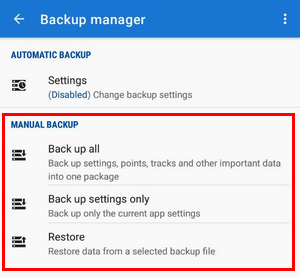
- Backup all - creates a backup of all settings, points and tracks in one package.
- Backup settings only - creates the settings backup package. Useful if you use various sets of app properties.
Backup sharing
After the backup file is created you can share it - send it to Dropbox, email it, share it on social networks etc. Just tap ![]() in the confirmation box:
in the confirmation box:
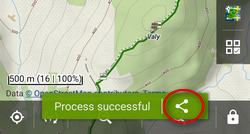
Restore
- opens the file browser with the last used drive - you can select local memory (internal or SD card), Dropbox or Google Drive
- find the backup directory (by default, it is /Locus/backup/) and tap a backup file to restore
- select what content of the package you want to restore:
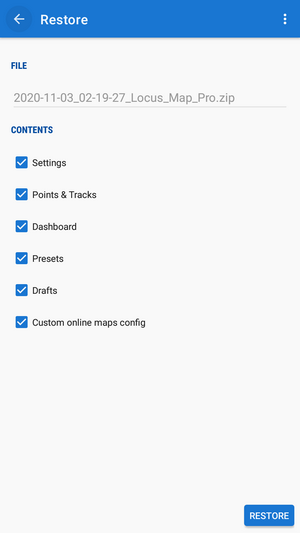
- restart the app

