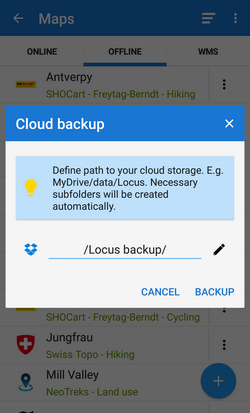Translations by gtranslate.io
Sidebar
Add this page to your book
Remove this page from your book
Table of Contents
Offline Maps
All maps downloaded from online mode, obtained from outside Locus Map or from Locus Store are listed in Offline tab of the Maps manager.
The tab consists of a topbar with following buttons and the map list:
 Sort by:
Sort by: Smart choice - sorting of LoMaps by countries and regions, other maps sorted according to directories:
Smart choice - sorting of LoMaps by countries and regions, other maps sorted according to directories:
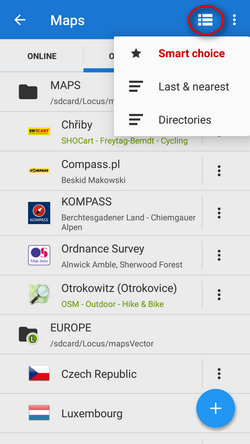
 Last & nearest - sorts maps into Last used and Nearest maps folders. Nearest maps are recommended according to Locus Map's calculation of the distance between your GPS position and center of the map.
Last & nearest - sorts maps into Last used and Nearest maps folders. Nearest maps are recommended according to Locus Map's calculation of the distance between your GPS position and center of the map.
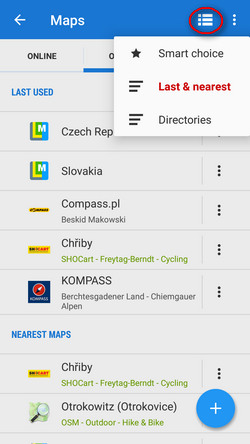
 Directories - (default) all offline maps sorted according to their storage directories
Directories - (default) all offline maps sorted according to their storage directories
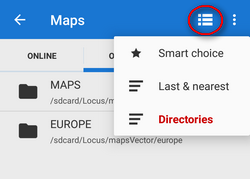
 Action menu - see here >>
Action menu - see here >>
How to Display an Offline Map
The offline maps are listed under the topbar. Tap on the map name and in case your real position is within the map, the map launches into the main screen. Otherwise you are prompted that your position is outside the map and offered to have the map centered. If you positively know that your current position is not on the map and you want to display the map anyway, you can enter the map Action menu and select ![]() Center map option. It shifts the map to match its center and the center of your screen. If you want to center your screen on another place in the map, Locus Map provides
Center map option. It shifts the map to match its center and the center of your screen. If you want to center your screen on another place in the map, Locus Map provides ![]() Set new center that launches the Location Selector tool with several map center re-defining options.
Set new center that launches the Location Selector tool with several map center re-defining options.
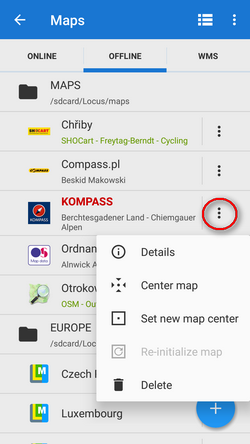 The map's Action menu contains also:
The map's Action menu contains also:
 Details displaying the map name, sample preview (in case it was downloaded by Locus Map), available zooms, data size of the map file in your phone storage and description, if there is any
Details displaying the map name, sample preview (in case it was downloaded by Locus Map), available zooms, data size of the map file in your phone storage and description, if there is any Re-initialize map - tap in case your map obtained outside of Locus Map is wrongly displayed. The feature re-calibrates the map. It is essential to know the map source.
Re-initialize map - tap in case your map obtained outside of Locus Map is wrongly displayed. The feature re-calibrates the map. It is essential to know the map source. Delete - if you want to free space in your phone's memory, choose this option. The map is deleted - Warning! The process is irreversible.
Delete - if you want to free space in your phone's memory, choose this option. The map is deleted - Warning! The process is irreversible.
As is mentioned in the chapter about Online maps download, Locus Map stores downloaded maps into the Locus/Maps directory. It displays itself as the Maps folder in your Offline tab. The maps in it are sorted alphabetically as you named them.
Adding Offline Maps
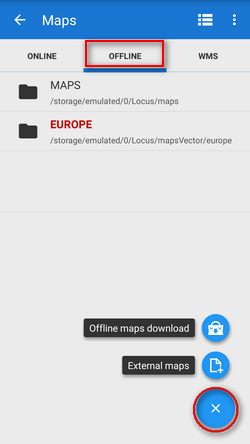
- go to Offline tab of the Map manager and tap
 button
button - select
 Offline maps download if you want to add some offline maps from the Locus Store, for example LoMaps.
Offline maps download if you want to add some offline maps from the Locus Store, for example LoMaps. - select
 External maps and add a map from your device memory
External maps and add a map from your device memory
Cloud Backup of Maps
Unlike LoMaps, maps of our commercial map partners (Swisstopo, SHOCart, Freytag&Berndt…) are downloaded directly from their servers and each such download is processed by the partner as a new map purchase. Therefore, we strongly recommend to back up your maps right after downloading. You can do so on your PC or another external storage but the most comfortable and flexible way is cloud backup.
Locus Map cooperates with Dropbox and Google Drive.
If you need to back up your map, tap the option in the map action menu:
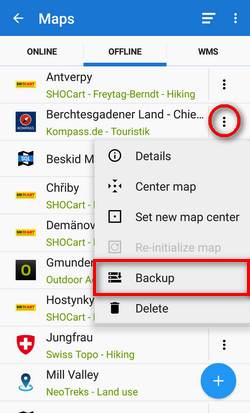 Progress and result of the backup can be seen in notification center:
Progress and result of the backup can be seen in notification center:
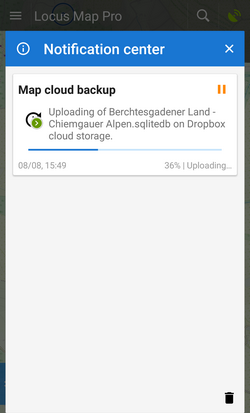
Cloud storage setup
When you use this option for the first time, it is necessary to define your map backup storage:
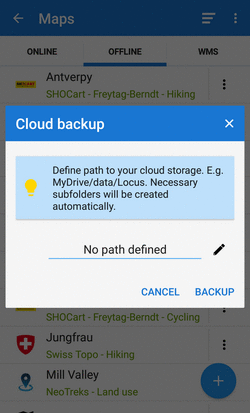 After allowing Dropbox or GDrive to process Locus files, select folder:
After allowing Dropbox or GDrive to process Locus files, select folder:
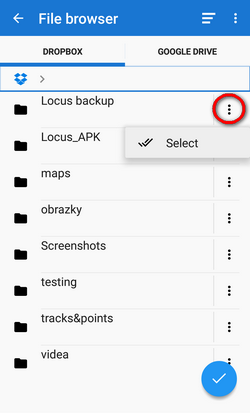 Cloud backup storage is set:
Cloud backup storage is set: