Translations by gtranslate.io
Sidebar
Add this page to your book
Remove this page from your book
Table of Contents
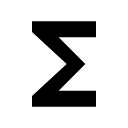
Presets
Locus Map is a very universal app - it can be set for many various activities, and not only the leisure time ones - it can also navigate in car or help professionals collect geo data or locate targets for rescue squads. This versatility and vast range of features, however, has its drawbacks - using Locus for more activities means a lot of re-setting. Speaking of adjustments to your screen layout, changing type of navigation recalculation, switching vector map themes, increasing map resolution etc.
With Presets you can reset whole Locus with two taps.
Using Presets requires some setting in the beginning - above all, we recommend putting Presets button in the function panel:
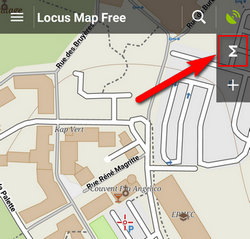
Pre-defined Presets
When tapping Presets for the first time there are three pre-defined Presets:
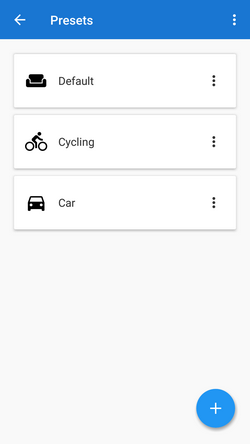
- 1. Default - contains app settings after the first Locus start with just map centering on
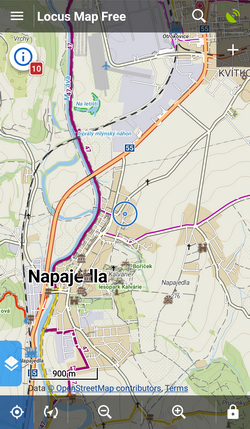
- 2. Cycling - map rotation on, location cursor moved to lower 1/3 of the screen, map centering on, hike/bike map theme on
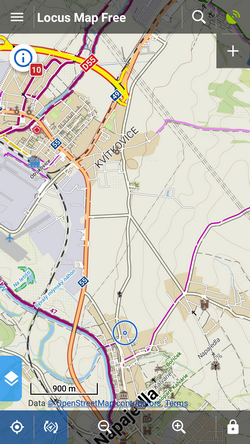
- 3. car - map rotation on, location cursor moved, target-priority auto recalculation on, road theme of maps etc.
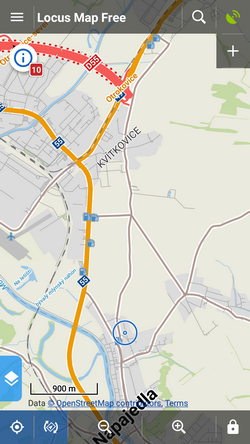
A Preset is activated by tapping it.
Adding new Presets
If you want to add another Locus Preset, just save your current Locus settings by tapping ![]() in the bottom right part of the Preset box. Then just rename the new preset.
in the bottom right part of the Preset box. Then just rename the new preset.
Editing Presets
Select edit in the preset action menu:
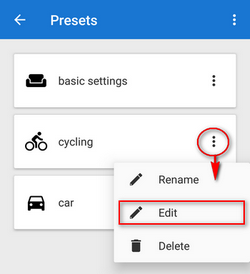
the preset switch box opens:
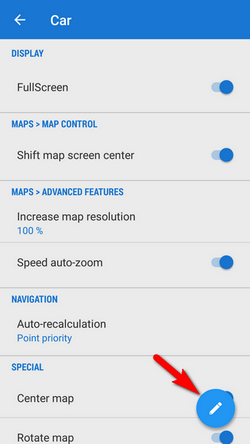
By tapping the blue ![]() button in the bottom right corner you get to the preset settings selection menu:
button in the bottom right corner you get to the preset settings selection menu:
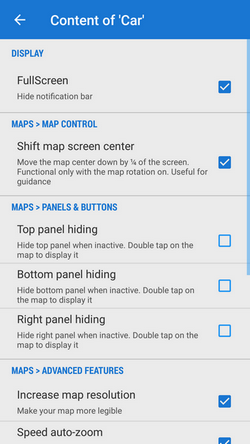
- going back from the menu confirms you selection
Presets do not contain all settings options Locus normally offers. There are only the most used preferences that resulted from a user survey.

