Translations by gtranslate.io
Sidebar
Add this page to your book
Remove this page from your book
This is an old revision of the document!
Table of Contents
Controlling


Display
Advertisement
This item is visible in Locus Map Free version only
Un-checking offers purchase of banner-free Locus Map Pro version.
FullScreen
Hides system panel at the top of the screen to enlarge the map area.
Orientation Lock
Eliminates rotating of the display depending on the phone position.
Settings
- System settings - follows the Android system settings of screen orientation
- All screens - orientation locked in all screens
- Map screen - orientation locked in map screen only
Orientation
It selects which display position will be locked:
- portrait mode
- landscape mode
- reverse portrait mode
- reverse landscape mode
Screen On/Off Control
This option overrides system screen on/off settings. It is available in Locus Map Pro only.
Android 7+ “Nougat” users: this feature does not work in Locus Map installed in your external SD memory - your OS does not assign proper permission to it. Move your Locus Map to your internal shared storage:
- open up Apps in your device Settings and navigate to Locus Map
- click on Storage and select Change
- select Internal Shared Storage and then confirm by pressing Move
Defines situations when the screen is turned on/off by gestures or the app itself.
Gestures
- Disabled - screen on/off by gesture is disabled
- Wave once - wave once in front of the device proximity sensor to turn the Locus Map screen on
- Wave twice - wave twice in front of the device proximity sensor to turn the Locus Map screen on
Guidance/Navigation
- Turn on when notified of a point - Locus Map screen turns on when it notifies user of a point coming closer (notifications must be on, see Guidance to a Point >>)
- Turn on when notified on a track - Locus Map screen turns on when it notifies user of either next direction change or leaving the route he is being guided along.
- Turn on when notified during navigation - Locus Map screen turns on before each voice command during voice navigation
Auto screen turn-off
- setting of the interval before turning the screen off again
- is set in 5 second steps from 0 to 120 seconds. 0 = screen turning off is disabled (until the system turns the screen off)
Always screen on
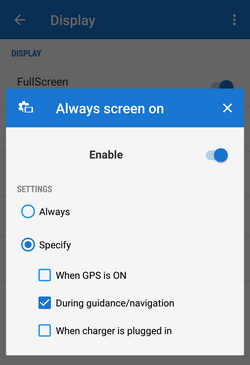
The option overrides system screen on/off setting but does not influence the settings made by the Screen on/off control feature
Locus Map prevents the phone screen from turning off:
- Always - permanent screen on
- When GPS is on - screen stays on when the GPS is on
- During guidance/navigation - screen stays on when user is navigated or guided to a point or along a track
- When charged - screen stays on only during charging the phone
Disable Screen Lock
This setting disables your device screen lock in case Locus is active. Other apps remain behind the screen lock. There are three levels of unlocking:
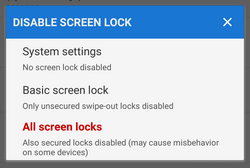
- System settings - nothing is changed, it is necessary to unlock your screen before displaying Locus
- Basic screen lock - only basic phone lock (slider) that just prevents user from accidentally turning the device on is deactivated. If you have your device secured by a password or a gesture, you have to unlock it in order to work with Locus.
- All screen locks - password or gesture secured locks are also disabled for easy entering Locus. However, this setting may not work on some devices.

