Translations by gtranslate.io
Sidebar
Add this page to your book
Remove this page from your book
Table of Contents
How to use maps on external SD card?
Mobile inner memory capacity is still an issue for many Android users. It is still too small and soon after starting using your new device the memory is full. External SD card has always served as a solution of this problem but full read/write access to the external SD card was killed when Android 4.4.4. KitKat was launched. With it a lot of problems came for Locus users. We describe the issue thoroughly in this chapter >>. Here we would like to explain just the main concern of Locus users - is it possible to use maps on external SD card? Yes, it is.
Raster maps
Where do I find them?
By default, Locus stores/downloads raster maps (consisting of raster images - png tiles) in Locus/maps directory in the inner memory of your device.
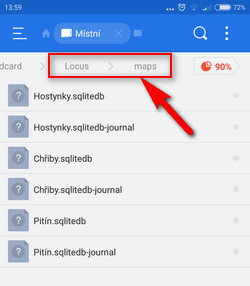
How do I move them to the external SD?
- create a new folder on your external SD card, e.g. Maps_external, with any file manager (ES Explorer recommended)
- move whole content of the original Locus/maps directory there
How do I add them to Locus?
As the maps are no longer in Locus/maps directory, Locus does not see them - we must tell it where to find them.
- go to Locus > Map manager > Offline tab
- tap
 and then External maps
and then External maps

- find your new “Maps_external” folder and confirm blue button

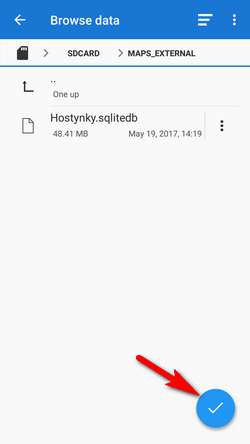
- your “Maps_external” folder appears in Locus > Maps manager > Offline tab
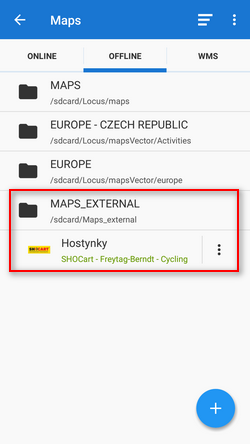
More about adding and using external maps >>
Locus Map needs its internal folder Locus/Maps for downloading new maps - new maps can not be downloaded directly to the external SD card. Therefore, the procedure above should be performed every time you download a new raster map if you need to free inner memory space.
Vector maps
Where do I find them?
LoMaps or other vector maps are stored by default in /Locus/mapsVector/ directory.
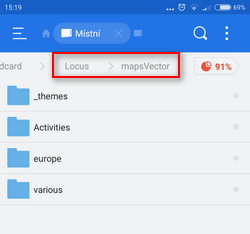
How do I move them to the external SD?
- create a new folder on your external SD card, e.g. Maps_vector_external, with any file manager (ES Explorer recommended)
- move whole content of the original Locus/mapsVector directory there
How do I add them to Locus?
You have to redefine the path to your vector maps in Locus settings:
- go to Locus settings > Miscellaneous > Default directories > Set 'mapsVector' directory
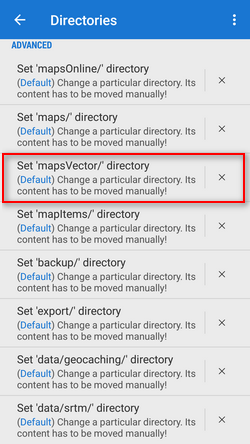
- find your newly created folder Maps_vector_external and confirm
- restart Locus
Unlike raster maps, vector maps can be downloaded directly to the external SD card with this setting so it is not necessary to move new vector maps to the external SD card manually. 


