Translations by gtranslate.io
Requested page doesn't exist.
Sidebar
manual:user_guide:points:quick_add
Book Creator
Add this page to your book
Add this page to your book
Book Creator
Remove this page from your book
Remove this page from your book
Table of Contents
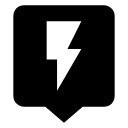
Quick New Point
About
Quick new point is designed for situations when you need to add more similar points at once or repeatedly during a time period.
1. Define a new quick point
Before adding a quick point it is necessary to define it - point definition enables easy sorting points into logical groups:
- Menu > More functions > Quick new point >

- a new quick point definition dialog opens:
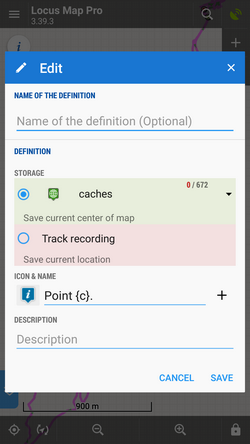
- Name of the definition - optional, can be left empty
- Storage - either a point folder - can be used already existing or created a new one - or the quick point can be saved as a part of track recording
- Icon & Name - points can have its designated icon (otherwise the will inherit the folder icon). The name can include special parameters (tap
 button):
button):- name {c} - inserts a counter of points in folder
- name {c1} - inserts any increasing number
- name {t} - inserts a time stamp
- name {text} - enables inserting editable text before saving
- Description - optional description of point
2. Add quick points on map
- Center your position or shift the map screen center cross to the position where you want to place the point.
- Call Quick new point function - Menu > More functions > Quick new point and tap on a previously created point definition
It is very handy to place the Quick new point button into the function panel >>
Organizing definitions
It is possible to edit, move or delete quick point definitions:
- Long-tap the definition icon and select from popup menu of actions:
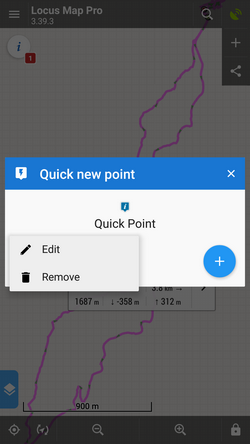
manual/user_guide/points/quick_add.txt · Last modified: 2022/04/08 15:52 by mstupka
Except where otherwise noted, content on this wiki is licensed under the following license: CC Attribution-Share Alike 4.0 International

