Translations by gtranslate.io
Sidebar
Add this page to your book
Remove this page from your book
This is an old revision of the document!
Table of Contents
Live tracking
- Menu > More functions > Live tracking
Live tracking feature enables real time monitoring of user's position on map screens of other Locus users or in some third party web-based services.
Public Locus live tracking
This feature monitors position of all other Locus users who have this feature on and displays it on the main map screen. You are able to display also nickname, icon, message, azimuth, speed and other information about monitored users.
When launched for the first time a new profile is created automatically and you are prompted to insert your nickname. That is the name others will identify you by. Then tap ![]() Start button.
Start button.
Using Live tracking feature is subject to logging in My Locus profile. If you have not logged in it since Locus start you will be prompted to do so now.
Status of the Live tracking in displayed in your device's notification bar.
Private Locus live tracking
If you want to monitor and be monitored by a particular group of users (family, friends, colleagues, team mates…), you must define your own live tracking room (or be invited to someone else's).
- tap “Edit” in the action menu of a live tracking profile
- tap “Select”
Setting a new Locus live tracking profile
You can maintain several Live tracking profiles at once and use them on different occasions.
- tap
 and select Locus live tracking from the
and select Locus live tracking from the  submenu
submenu
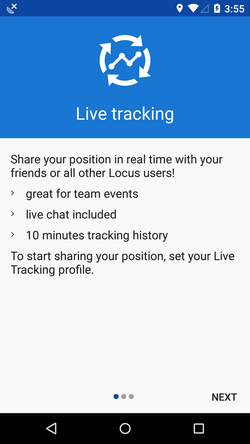
- Add name of the session (or just leave the “Locus”)
- the profile appears in the list of live tracking profiles. Tap it to unfold.
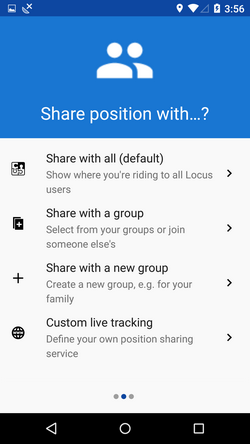
- Insert your nickname under which you want to be identified, you can also insert some message (optionally)
- Set refresh interval - the shorter interval, the more accurate your monitoring but the more data and battery it consumes
- Set notification if you want to be informed when the live tracking requests are not sent for some reason (GPS position loss, unavailable data etc.)
- Tap
 START button
START button
![]()
All other Locus users who have this feature ON appear on the map screen as icons. Tapping the icon opens a popup with the user's nick, distance from you and his or her elevation. Tapping the popup opens a detail window displaying all available information about the user:
- location coordinates
- description - contains the user's message
- altitude, speed, azimuth, accuracy of his GPS and date/time of his last live tracking request
![]()
Live tracking can be stopped either by tapping red STOP or directly in notification bar of your device.
Web services
- This feature is available in Locus Map Pro only.
This feature enables real time monitoring of Locus Map user's position in selected web-based services. We have pre-set two for you - GPSies.com and an experimental website C-ME.
GPSies.com
- before using this web service make sure to register to it log in it and go to its live tracking part
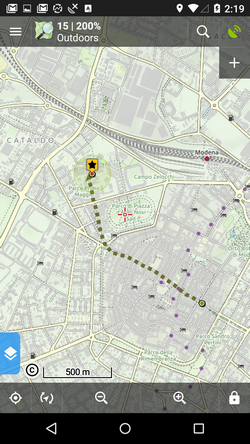
- go to Discover > Live tracking and find your Live Tracking PIN in Instructions window
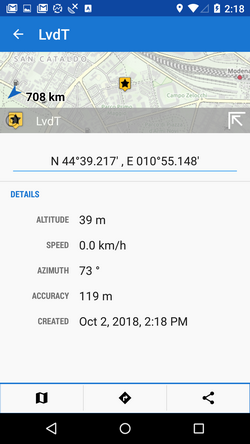
- launch Live tracking in Locus, tap
 in the lower right corner and tap GPSies to define a new GPSies Live tracking session
in the lower right corner and tap GPSies to define a new GPSies Live tracking session - name your new GPSies session or leave just “GPSies”
- tap the session in the list and a new dialog appears
- insert your GPSies username and GPSies Live Tracking PIN in the “value” fields
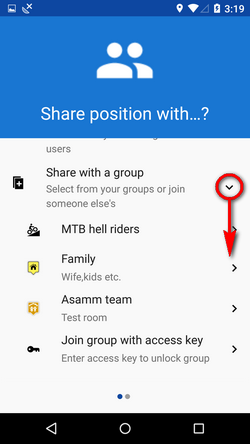
- optionally you can set the notification section
- tap the green START button
Your position begins to display in the map window of GPSies.com Live Tracking service.
C-ME
Testing web site of one of Locus power users. The procedure of setting C-ME live tracking up is the same as in case of GPSies except login credentials. The instructions can be obtained in this forum >>
Custom live tracking
- This feature is available in Locus Map Pro only.
All parameters of live tracking feature can be configurable here. The setup is therefore dependent on a particular live tracking service you are attempting to connect to.
The main parameters are:
- update parameters of time and distance
- required accuracy
- base URL
Live tracking data handling:
- Data methods - POST or GET
- Latitude
- Longitude
- Altitude
- Speed
- Accuracy
- Bearing
- Time
- Text field
- Battery level
- GSM signal

