Translations by gtranslate.io
Sidebar
Add this page to your book
Remove this page from your book
This is an old revision of the document!
Table of Contents
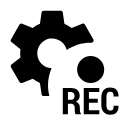
Track Recording Settings
Recording profiles
Locus Map records tracks in various profiles. Each profile has particular parameters suitable for different activities that can be set individually.
Tap the profile name to activate it. Active profile is highlighted red.
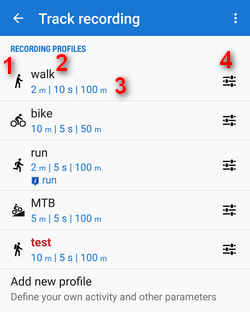
- 1 - activity icon. Activity is defined when creating the profile. It cannot be changed later.
- 2 - name of activity (can be edited)
- 3 - distance and time frequency of recorded trackpoints, maximum allowed GPS deviation
- 4 - profile settings button
Add new profile
available only in Locus Map Pro.
Allows to define a completely new profile based on default values.
Global
Personal information
available only in Locus Map Pro
Add values for calculation of your energy consumption during sports activities:
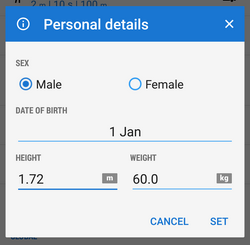
Style of track recording panel
Select between full-featured sliding side panel:
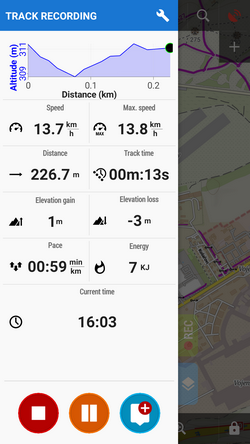
or simple compact bottom panel:
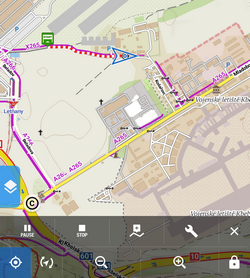
Automatic start
available only in Locus Map Pro
Launches track recording automatically after Locus Map app startup. Useful for detailed mapping of your activities but demanding a lot of data space. You can select profile in which Locus would start automatic recording:
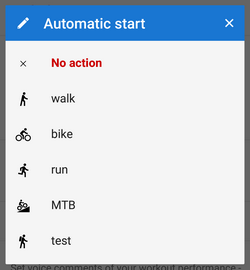
Audio coach
limited use in Locus Map Free
Turns Locus Map into a full-scale sport-tracker. This opens a list of available audio schemes and their settings >>
Side panel
Panel auto hide
Hides side sliding panel automatically after start/stop of track recording
Number of track monitoring parameters
Defines number of cells in the track recording side panel grid (4 to 12) - cells display values or charts of parameters monitored during track recording
Start with countdown
Starts track recording with a pre-defined countdown from 5 to 30 seconds (0 - without countdown)

