Translations by gtranslate.io
Sidebar
Add this page to your book
Remove this page from your book
This is an old revision of the document!
Table of Contents
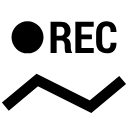
Track recording panel
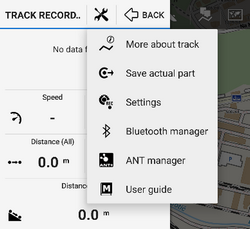 There are two types of track recording panel that can be selected in settings. Sliding side panel is set as default.
There are two types of track recording panel that can be selected in settings. Sliding side panel is set as default.
It slides from the left side and can be slid back by a finger. In case track recording is launched from a dedicated button in the function panel it can be slid by the “back” HW button.
![]()
Options
- more about track - switches to the track detail screen
- save actual part - saves already recorded part of track individually without stopping recording - enter name, select folder, describe the track if you like
- settings - switches to the track recording settings
- bluetooth manager - switches to the bluetooth sensor management
- ANT+ manager - switches to the ANT+ sensor management
- User guide - offers help in User guide
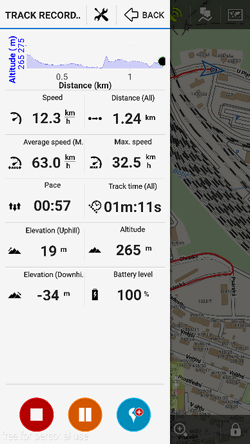
Track monitoring
- chart - elevation profile continuously rendered during recording
- current speed
- max speed - maximum travelled speed during the recording
- distance - travelled distance from the start
- track time - time of activity on track
- elevation gain - is monitored both uphill and downhill.
During the recording the gain value can look confusing as it displays quite large numbers - however, the value is true and displays total of elevation gain measured by your device. As the GPS-measured altitude values are quite fuzzy, the result has to be optimized. The optimization is calculated later after saving the track so as not to waste battery life of your device.
- distance downhill
- distance uphill
- pace - activity time for a kilometer
- trackpoint counter
- current time
- battery level
Number of track monitoring items on the panel can be set from 4 to 12. Long-tap on any item opens menu of available features to be monitored.
 Start button - starts track recording. If the GPS is not running, you will be prompted to switch it on.
Start button - starts track recording. If the GPS is not running, you will be prompted to switch it on.
The track recording can be started with countdown that can be defined in track recording settings
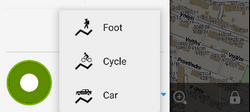 Recording profiles - selection of pre-defined track activities - walking, biking, etc. Profiles define frequency of trackpoint recording and required GPS accuracy for various types of activity. The pre-defined profiles can be edited.
Recording profiles - selection of pre-defined track activities - walking, biking, etc. Profiles define frequency of trackpoint recording and required GPS accuracy for various types of activity. The pre-defined profiles can be edited.
Locus Map Pro users can define own tracking profiles.

Alternate Recording Panel
An additional compact bottom panel is another option of displaying track recording. It can be set in track recording settings.

