Translations by gtranslate.io
Sidebar
Add this page to your book
Remove this page from your book
This is an old revision of the document!
Table of Contents
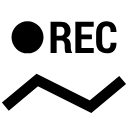
Track Recording
About
Recording tracks in Locus Map is one of the core functions. Technically it is continuous saving of a chain of trackpoints - places that are marked by unique GPS coordinates - which are sort of breadcrumbs that user leaves behind when moving. The density of trackpoints/breadcrumbs can be pre-defined in recording profiles and varies according to used activity - walk, run, biking or driving by car. The faster is the activity, the less dense are trackpoints and the longer is the supposed traveled distance.
Tracks recordings are saved, stored in folder, can be sorted, filtered or edited later as can be seen in Track Management chapter >>. The track can be turned into a route to navigate you or just guide along its line.
Basic instructions of use
- turn GPS on - make sure your GPS is working and is fixed (the GPS icon is green)
- center your map screen on your current position
- launch the track recording panel
- Menu > More > Track recording
- Data Manager > Add New Item > Track recording
- set the track-recording button in the Function panel for quick launch - recommended!
- tap
 Start button at the bottom - track recording begins
Start button at the bottom - track recording begins - tap
 Pause button to pause recording
Pause button to pause recording - tap
 Add point to add a waypoint to the track - it can be just text, photo, audio, or video.
Add point to add a waypoint to the track - it can be just text, photo, audio, or video. - tap
 Stop to stop track recording
Stop to stop track recording - enter track name or leave the time stamp - select folder to save the track to or make a new one, set the track line color and width if you want to differ it from the default folder setting and tap Save. If you want to discard the recording, choose delete from the
 menu above.
menu above.
}

