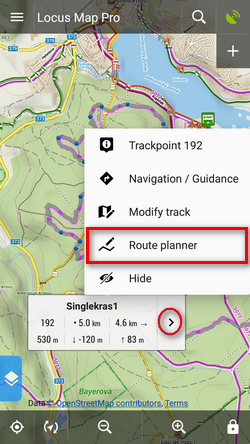Translations by gtranslate.io
Sidebar
manual:user_guide:tracks:editing
Book Creator
Add this page to your book
Add this page to your book
Book Creator
Remove this page from your book
Remove this page from your book
This is an old revision of the document!
Table of Contents
Track/Route Editing


Route planner
- change of route progress
- route extension
- route shortening
1. Open the route in Route Planner
- from the route detail menu:
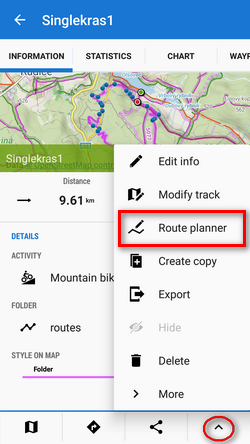
2. Edit
- change progress - drag shaping
 and auxiliary
and auxiliary  points to re-shape route:
points to re-shape route:
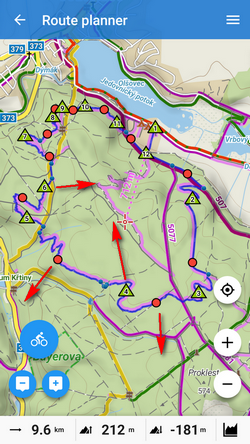
- extend route - add
 shapepoints or via points
shapepoints or via points 
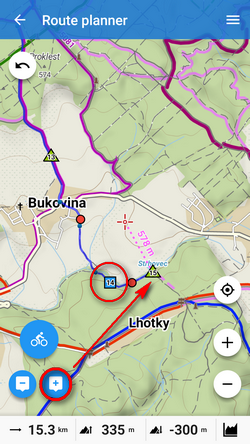
- shorten route - remove
 shaping points:
shaping points:
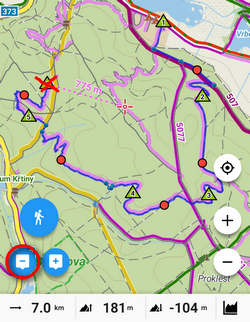
More details in Route Planner article >>
3. Save changes
Open the route menu:
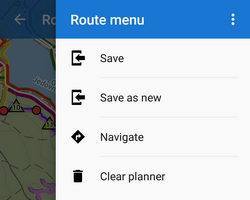
- Save - overwrite the original route
- Save as new - creates a new route, the original one stays untouched
- Clear planner - discards all changes
OBSOLETE: If you want to edit saved tracks (e.g. due to inaccuracy of the GPS recording) or already planned route, you can do so directly on map:
- select a track/route to edit - in the data manager or on the map
- select
 Edit on map from the
Edit on map from the  More options menu
More options menu - a new bottom panel emerges:
 turns back to the track detail screen
turns back to the track detail screen displays the nearest trackpoint detail
displays the nearest trackpoint detail displays trackpoint editing menu:
displays trackpoint editing menu:
- Display on chart - displays selected trackpoint on chart
- Insert/edit trackpoint - highlights the selected trackpoint and its surrounding trackpoints. They can be dragged and extra trackpoints can be added by tapping the connecting lines.
Each single edit action must be individually saved by
 OK button before proceeding on some other place
OK button before proceeding on some other place
- Convert to navigation waypoint - offers selection of navigation commands to associate to the point and converts it into a navigation waypoint
TIP: when two coincident trackpoints covering each other occur and you want to add navigation command to the other that is not displayed, tap the point twice to switch between them.
- Delete trackpoint - removes selected trackpoint
- Cut part of track - selects a part of track to cut out (useful when you forget to pause track recording when having a break during a trip or training etc.)
- Remove all before - deletes all trackpoints from the start of the track to the selected trackpoint
- Remove all after - deletes all trackpoints from the selected trackpoint to the end of the track
- Split - splits the track into two in the selected trackpoint
 moves to previous trackpoint, long-tap moves to the start of the track
moves to previous trackpoint, long-tap moves to the start of the track moves to the next trackpoint, long tap moves to the end of the track
moves to the next trackpoint, long tap moves to the end of the track aborts editing
aborts editing
manual/user_guide/tracks/editing.1508917888.txt.gz · Last modified: 2017/10/25 09:51 by mstupka
Except where otherwise noted, content on this wiki is licensed under the following license: CC Attribution-Share Alike 4.0 International