Translations by gtranslate.io
Sidebar
Add this page to your book
Remove this page from your book
This is an old revision of the document!
Table of Contents
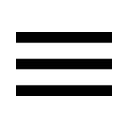
Main Menu and its Settings
Main Menu
The first six buttons of Locus Map's main menu can be set according to your needs (similarly to the Functions Panels):
- open the Main menu
- long tap any of the first six main buttons
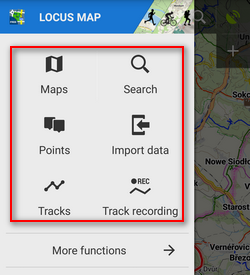
- select another function from the portfolio and tap it
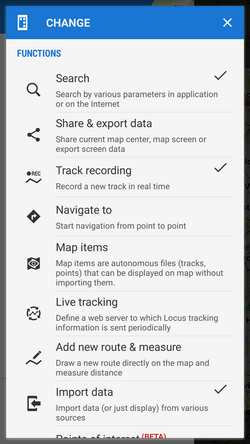
- the button shortcut has been changed
More functions ->
By default, this section contains all features and functions Locus Map provides which can be a bit too complex for somebody - it is possible to activate only those buttons of features you are going to use and others deactivate. It's simple:
- tap
 button in the upper bar
button in the upper bar
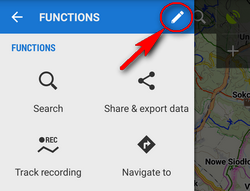
- active buttons are blue - by tapping you can deactivate them - they turn red

- confirm by
 button
button - the red-highlighted buttons disappeared from the menu > more functions
The settings can be changed any time - turn the red buttons into blue and activate them back.
Rest of the menu is not configurable:
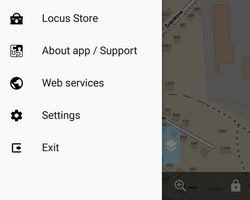
Locus Store
- leads to Locus Store where you can download maps, graphics and additional features. The button is not editable.
About App/Support
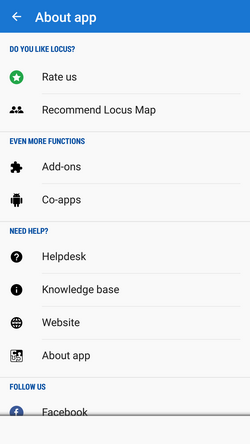 This section sums up all information regarding Locus Map as application. Here you can
This section sums up all information regarding Locus Map as application. Here you can
- rate app on Google Play
- recommend app and get LoCoins as reward
- get to all Locus add-ons and cooperating apps
- get help
- get more information at Locus website
- get info about the app version, user ID, used working directory, latest release notes etc.:
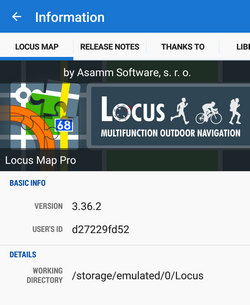
Web services
This button leads to third-party Web services linked to Locus, providing additional content - GPSies.com and Vylety.zabava.cz.
Settings
Exit
- turns Locus Map off. Not visible when fullscreen mode is off.

