Translations by gtranslate.io
Sidebar
manual:user_guide:settings:mainmenu
Book Creator
Add this page to your book
Add this page to your book
Book Creator
Remove this page from your book
Remove this page from your book
This is an old revision of the document!
Table of Contents
Main Menu Setting
Main Menu
The first five buttons of Locus Map's main menu can be set according to your needs (similarly to the Functions Panels):
- open the Main menu
- long tap any of the first five main buttons

- select another function from the portfolio and tap it
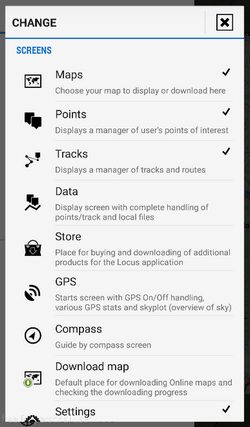
- the button shortcut has been changed
Menu > More
Another part of the Main Menu can be displayed by the ![]() More button. By default, this section contains all features and functions Locus Map provides which can be a bit too complex for somebody - it is possible to activate only those buttons of features you are going to use and others deactivate. It's simple:
More button. By default, this section contains all features and functions Locus Map provides which can be a bit too complex for somebody - it is possible to activate only those buttons of features you are going to use and others deactivate. It's simple:
- tap
 button in the upper bar
button in the upper bar - active buttons are blue - by tapping you can deactivate them - they turn red

- confirm by
 button
button - the red-highlighted buttons disappeared from the menu > more
The settings can be changed any time - turn the red buttons into blue and activate them.
manual/user_guide/settings/mainmenu.1444293005.txt.gz · Last modified: 2015/10/08 10:30 (external edit)
Except where otherwise noted, content on this wiki is licensed under the following license: CC Attribution-Share Alike 4.0 International

