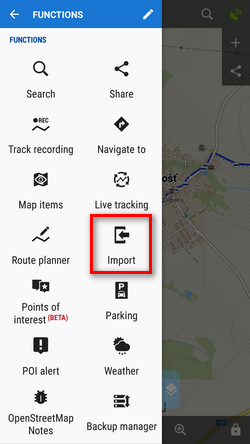Translations by gtranslate.io
Sidebar
Add this page to your book
Remove this page from your book
This is an old revision of the document!
Table of Contents
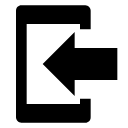
Points Import
About
Points import is used when you want to work with points from outside of Locus - websites, apps, add-ons etc. Either you choose the data yourselves or Locus Map receives them.
1. Launch import
There are a few ways:
- (Menu) > Points > any folder menu > Import - imports directly into the selected folder
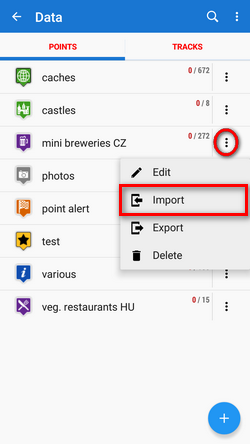
2. Find the imported file
A file manager opens with tabs displaying available drives - local, Dropbox (if installed), Google Drive (if installed) and a field to fill in a URL of a remote file. Importable files are in full color and are clickable (more about supported formats see below):
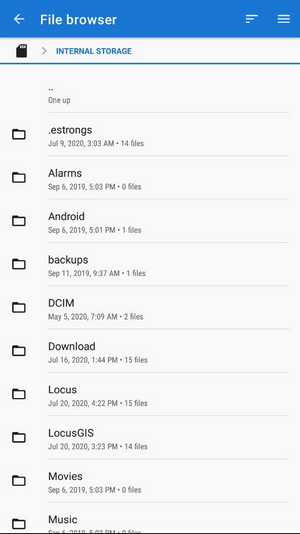
- Local - directories in your device memory (both internal and external).
- Dropbox - contents of your Dropbox. Dropbox login is required when using the tab for the first time.
- Google Drive - contents of your Google Drive. Google Drive login is required when using the tab for the first time.
- Remote file - a field for inserting a URL of a remote file stored on the internet
3. Select where to import
After selecting the file or receiving it from some external application or add-on Locus Map analyses it and modifies the import dialog according to the content - the dialog can process points or tracks or both of them at once.
Point import dialog
Appears when the imported file contains just points:
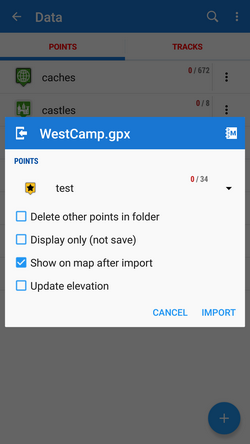
- topbar displays the file name
- Folder selector - selects the folder into which the file will be imported. It is possible to create a new folder directly from the menu. If you start import from a folder action menu in Points manager it is already pre-selected.
- Delete other points in folder - removes all other points from the selected folder before the import
- Display only (not save) - points are just displayed on the map screen - useful for a quick preview of the imported file
- Show on the map after import - displays imported points on the map when the import is finished
- Update elevation - adds or updates the value of imported points' elevation (both only if the offline elevation data is available)
- Cancel - aborts the action
- Import - confirms the action
Supported file formats
Locus Map is able to import the following file formats:
 KML and KMZ
KML and KMZ
Supported both for Import and Export
Keyhole Markup Language is XML based plain text format with really wide range of usage. Since the version 2.2 KML format is standardized by OGC so it is used by many web/desktop/mobile applications as well as Locus Map.
 GPX
GPX
Supported both for Import and Export
GPS eXchange format is an XML based text format used for handling points, tracks and routes. Locus fully supports all valid tags. More detailed description of GPX format is available on this Wikipedia page.
 OpenAir
OpenAir
OpenAir is a special format used by aircraft pilots and navigators for defining air spaces and areas.
 LOC
LOC
Location file format is free but a little bit limited format for importing POIs or waypoints
 Ov2
Ov2
TomTom format for POI database.
 Upi
Upi
Sygic format for POI database.