Translations by gtranslate.io
Sidebar
Add this page to your book
Remove this page from your book
This is an old revision of the document!
Table of Contents
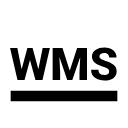
WMS Maps


About
WMS (Web Map Service) is a standard protocol for serving georeferenced map images over the Internet that are generated by map servers using data from GIS databases. These maps or map data layers are mostly provided by government organizations or education institutions (but also by many others). For more info, read this Wiki page. WMS maps are managed in the WMS tab of Locus map manager.
- This option is fully available only to Locus Map Pro users.
- Map manager WMS tab can be deactivated (invisible) - to activate it, open
 Action menu, check Display WMS tab and restart Map manager
Action menu, check Display WMS tab and restart Map manager
1. Add WMS source
Locus Map offers a library of worldwide WMS sources where you can select or you can enter a direct URL to add any WMS source you wish to the app.
Web Services library
- open WMS tab in the Maps Manager
- tap
 in the lower right corner and select Web Services library:
in the lower right corner and select Web Services library:
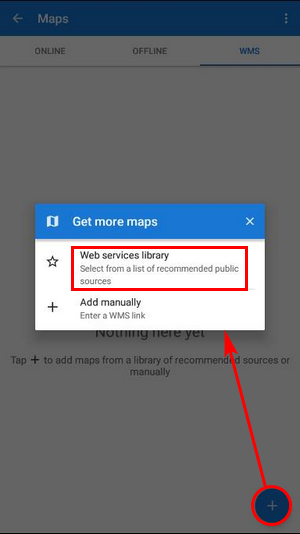
- Locus Map offers WMS sources available in your area according to your GPS location:
pic_browse - to specify your selection, use fultext search:
pic_search - tap the selected source - it is added to the WMS tab:
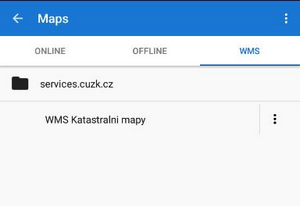
Add manually
- select Add manually from the
 menu
menu - enter the WMS source address, name or password (if necessary) and press OK
- the source is added to the WMS list
- if you think other Locus users would appreciate your link too, please, ask us to add it to the public WMS library:
pic_addtolibrary
2. Display WMS map
- tap the selected WMS source in the map manager
- a list of available layers and an opacity slider appears:
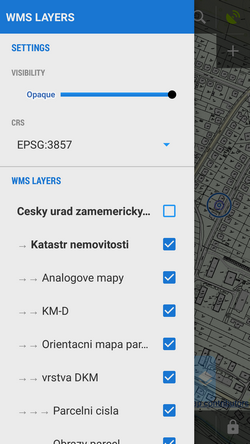
- select layers to display, adjust their visibility above the active map and confirm. Be aware that not all layers may be visible in all areas and in all zoom levels.
Long tap on a source displays information about the source provider, author, contacts, possible fees and further description.
Action menu at the WMS source provides following:
- Details - information window mentioned above
- WMS Layers - available layers in the source
- Center Map - centering the map at the screen center of your phone in case your position is outside the map
- Re-initialize map - reloads required information from WMS server and sets the map to default values
- Disable - hides selected WMS layers in the map
- Delete - deletes the WMS source from the list
WMS Map Screen
After a WMS map is activated two new control buttons appear in the upper left corner:
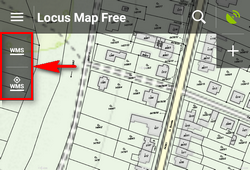
 displays the opacity slider and active WMS layers list mentioned above - check or un-check layers to display or hide.
displays the opacity slider and active WMS layers list mentioned above - check or un-check layers to display or hide.  displays a particular WMS feature information - aim the screen center at a WMS object on the map and tap the button. In case the object contains some additional information it displays in a pop-up window:
displays a particular WMS feature information - aim the screen center at a WMS object on the map and tap the button. In case the object contains some additional information it displays in a pop-up window:
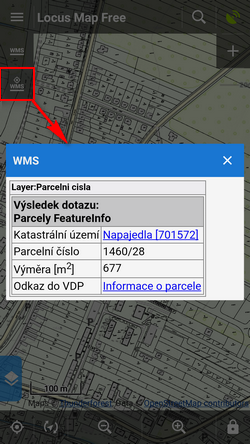
WMS Maps Sources
If you do not have a direct WMS link, try recommended WMS Map Sources List >>
Tap Add to Locus links directly in your phone web browser (access to this page is also from your Locus Map Manager WMS tab).
Locus Map supports WMS specification versions 1.1.1, 1.3.0
Current WMS support does not have any mechanism for tile caching. All data are stored only in your device's temporary memory.

