Translations by gtranslate.io
Sidebar
Add this page to your book
Remove this page from your book
This is an old revision of the document!
Table of Contents
Online Maps
Locus Map provides a wide range of online maps to work with. They are listed in the Online tab of the Map Manager.
Sorting
Maps are grouped according to selected sorting - all maps - list of all map providers:
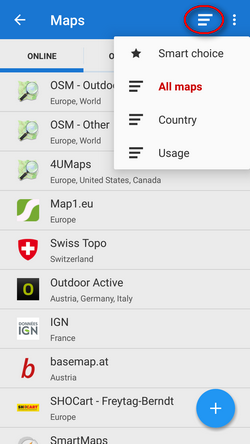
countries:
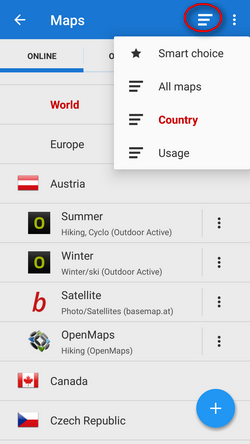
usage:
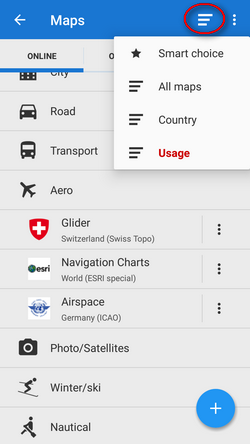
or smart choice (only last used and the most used maps):
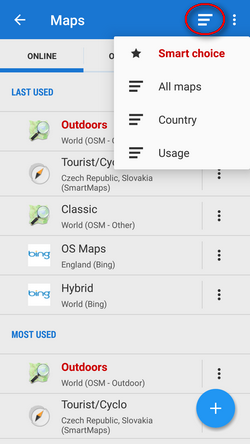
To change the sorting, tap the ![]() Sort by button and select category.
Sort by button and select category.
To display the needed map, select the group to unfold and tap the map.
Displaying online maps
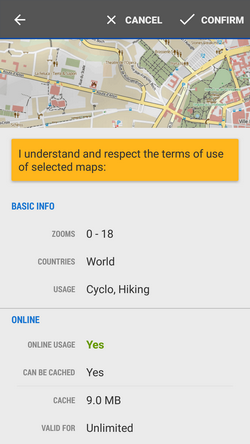 If you select a map for the first time, an information screen appears. It contains an overview, the terms of use in online/offline modes and description. The
If you select a map for the first time, an information screen appears. It contains an overview, the terms of use in online/offline modes and description. The ![]() info screen is accessible also from the
info screen is accessible also from the ![]() action menu at each map:
action menu at each map:
- Basic info - available zooms, covered countries and usage (e.g. hiking, biking…)
- Online - information whether the map is available for free or for subscription, if it can be cached into your phone memory (Locus/mapsOnline/map*.sqll file - some maps especially from commercial providers cannnot be cached so it is necessary to have stable internet connection to display them), the current size of the cache in MB and its time validity
- Offline - if the map is downloadable, daily download limit in number of map tiles, amount of tiles downloaded that day and speed limit (e.g. 2 tiles at once)
- Description - map provider, author, terms of use, license etc.
The list of available online maps can seem too complex for somebody but it can be easily reduced so that the user sees only the maps he/she actually uses - select Settings in the ![]() Action menu and select Available maps. Uncheck all you wish to hide. Another way how to hide a map from the list is to select the
Action menu and select Available maps. Uncheck all you wish to hide. Another way how to hide a map from the list is to select the ![]() Hide option from the action menu at each single map.
Hide option from the action menu at each single map.
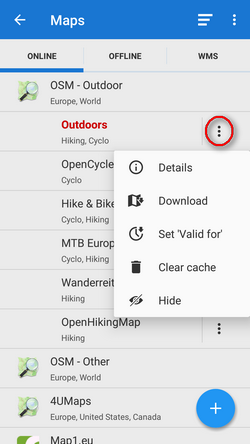
![]() Action menu button
Action menu button
Each map has its own action menu, consisting of following items:
 Details display the Information screen
Details display the Information screen Download launches online map download
Download launches online map download Set 'Valid for'(visible only for cacheable maps) defines validity time for cached map tiles in hours. When the validity time expires, Locus Map caches a new map tile.
Set 'Valid for'(visible only for cacheable maps) defines validity time for cached map tiles in hours. When the validity time expires, Locus Map caches a new map tile. Clear Cache deletes all cached tiles in your temporary storage
Clear Cache deletes all cached tiles in your temporary storage Pre-Paid (only for Wanderreit maps) displays a form to fill in the pre-paid Wanderreit map code
Pre-Paid (only for Wanderreit maps) displays a form to fill in the pre-paid Wanderreit map code Cancel subscription cancels your Wanderreit map subscription
Cancel subscription cancels your Wanderreit map subscription  Hide removes map from the list. It can be reversed in Map Settings.
Hide removes map from the list. It can be reversed in Map Settings.
Paid online maps
Some maps (e.g. Outdooractive online or IGN online) are accessible only after payment for subscription. After displaying their detail screen and confirmation you are prompted to purchase some kind of subscription - monthly or annually. The purchase is processed via Locus Store.
 After submitting the payment the access is open.
After submitting the payment the access is open.
Adding online maps
If you miss some online map of your preference, you may look it up in the Locus Store. So as to keep the online map offer in order, Locus Map stores some less known or less used online maps “aside” right there.
- tap
 button in the Online tab and select
button in the Online tab and select  Add new online maps
Add new online maps
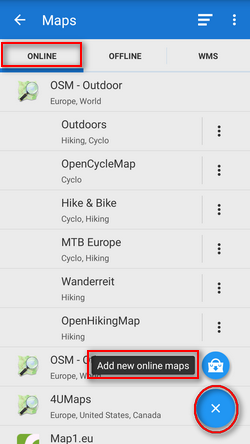
- select your map in the Store and tap the blue button ADD
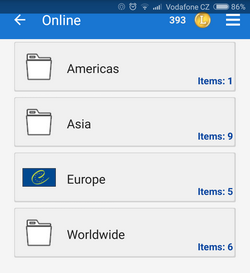
- new online map appears in online tab of the Map manager
Download of online maps for offline use is referred to in an individual chapter >>.


