Translations by gtranslate.io
Sidebar
Add this page to your book
Remove this page from your book
This is an old revision of the document!
Table of Contents

Offline Maps
All maps downloaded from online mode, obtained from outside Locus Map or from Locus Store are listed in Offline tab of the Maps manager.
The tab consists of a topbar with following buttons and the map list:
 Sort by:
Sort by: Smart choice - sorting of LoMaps by countries and regions, other maps sorted according to directories
Smart choice - sorting of LoMaps by countries and regions, other maps sorted according to directories  Last & nearest - sorts maps into Last used and Nearest maps folders. Nearest maps are recommended according to Locus Map's calculation of the distance between your GPS position and center of the map.
Last & nearest - sorts maps into Last used and Nearest maps folders. Nearest maps are recommended according to Locus Map's calculation of the distance between your GPS position and center of the map.  Directories - all offline maps sorted according to their storage directories
Directories - all offline maps sorted according to their storage directories
 Action menu:
Action menu:- Visible tabs - un-check a map tab that you do not use (the same as in Online tab)
- Settings - a shortcut to the maps settings
- User guide - a shortcut to Locus Map knowledge base
How to Display an Offline Map
The offline maps are listed under the topbar. Tap on the map name and in case your real position is within the map, the map launches into the main screen. Otherwise you are prompted that your position is outside the map and offered to have the map centered. If you positively know that your current position is not on the map and you want to display the map anyway, you can enter the map Action menu and select ![]() Center map option. It shifts the map to match its center and the center of your screen. If you want to center your screen on another place in the map, Locus Map provides
Center map option. It shifts the map to match its center and the center of your screen. If you want to center your screen on another place in the map, Locus Map provides ![]() Set new center that launches the Location Selector tool with several map center re-defining options.
Set new center that launches the Location Selector tool with several map center re-defining options.
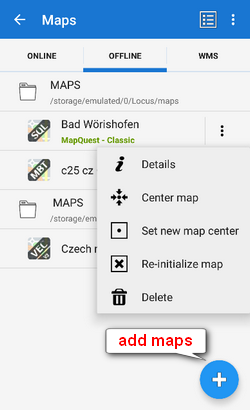 The map's Action menu contains also:
The map's Action menu contains also:
 Details displaying the map name, sample preview (in case it was downloaded by Locus Map), available zooms, data size of the map file in your phone storage and description, if there is any
Details displaying the map name, sample preview (in case it was downloaded by Locus Map), available zooms, data size of the map file in your phone storage and description, if there is any Re-initialize map - tap in case your map obtained outside of Locus Map is wrongly displayed. The feature re-calibrates the map. It is essential to know the map source.
Re-initialize map - tap in case your map obtained outside of Locus Map is wrongly displayed. The feature re-calibrates the map. It is essential to know the map source. Delete - if you want to free space in your phone's memory, choose this option. The map is deleted - Warning! The process is irreversible.
Delete - if you want to free space in your phone's memory, choose this option. The map is deleted - Warning! The process is irreversible.
As is mentioned in the chapter about Online maps download, Locus Map stores downloaded maps into the Locus/Maps directory. It displays itself as the Maps folder in your Offline tab. The maps in it are sorted alphabetically as you named them.
Adding Offline Maps
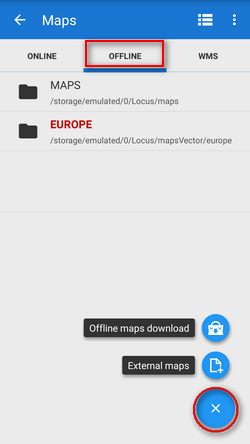
- go to Offline tab of the Map manager and tap
 button
button - select
 Offline maps download if you want to add some offline maps from the Locus Store
Offline maps download if you want to add some offline maps from the Locus Store - select
 Add external maps and add a map from your device memory
Add external maps and add a map from your device memory

