Translations by gtranslate.io
Sidebar
Add this page to your book
Remove this page from your book
This is an old revision of the document!

Maps Manager
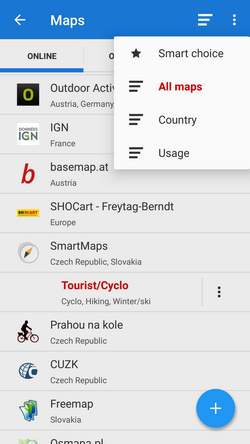 The Maps Manager is Locus Map's main communication screen where you can select your map to display and download for offline use. It is launched by
The Maps Manager is Locus Map's main communication screen where you can select your map to display and download for offline use. It is launched by ![]() icon in the main menu or in the right corner of the top panel. The Maps Manager screen includes a top bar with a
icon in the main menu or in the right corner of the top panel. The Maps Manager screen includes a top bar with a ![]() download button,
download button, ![]() sort by button and
sort by button and ![]() action menu button and a window divided into four tabs:
action menu button and a window divided into four tabs:
- Online - a list of all available online maps that can be displayed in Locus Map. By default it is sorted by map providers but you can easily change the sorting by the Sort by button menu - by
 Country, by
Country, by  Usage and by
Usage and by  Smart choice (last used maps and most often used maps). To get the map you require, tap the group to unfold and select. As is mentioned in the Main Screen chapter, Locus Map selects the entry map automatically after the first run of your app. The selected map is online and is backlighted orange in the Manager. To change the displayed map, tap the selected one and confirm terms of its use. More about Online maps >><html><br><br></html>
Smart choice (last used maps and most often used maps). To get the map you require, tap the group to unfold and select. As is mentioned in the Main Screen chapter, Locus Map selects the entry map automatically after the first run of your app. The selected map is online and is backlighted orange in the Manager. To change the displayed map, tap the selected one and confirm terms of its use. More about Online maps >><html><br><br></html> - Personal - a list of personally acquired offline maps. These can be obtained either by downloading online maps directly in the app or from external sources. Not all online maps in Locus Map can be downloaded, as it is mentioned in the Online Maps chapter. How to download and import external maps into Locus Map is referred to in more detail in Personal Maps >> <html><br><br></html>
- Vector - a list of maps rendered directly by Locus Map application from OpenStreetMap data via the MapsForge toolbox. Maps are available in bundles in the Locus Store. Three vector maps can be downloaded for free, others for a symbolic fee. The maps can be rendered in several themes among which it is possible to switch: hiking, biking, ski, town plan and road map. More about vector maps see in Locus Maps >><html><br><br></html>
- WMS - list of installed WMS sources - WMS (Web Map Service) is a standard protocol for serving georeferenced map images over the Internet that are generated by map servers using data from a GIS database. Locus Map offers a variety of Worldwide sources that can be displayed in an overlay above your active map or a direct URL entry to activate any WMS source you wish. <html><br></html>Usage of WMS maps is limited in Locus Map Free to 250 map tiles per day.<html><br></html> More about WMS in Locus Map >>
You can select which of map tabs to display in the Manager. It helps to keep the manager clear provided you do not use all of Locus Map's available sorts of maps. Tap the ![]() Action button in the upper right corner, select Visible tabs and tick the desired ones. For further settings, tap the Settings option.
Action button in the upper right corner, select Visible tabs and tick the desired ones. For further settings, tap the Settings option.
Quick Map Switch
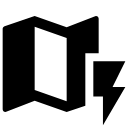 A very useful feature of Maps Manager if you work with various types of maps at once. It offers your last used online maps, nearest personal and vector maps to your position at one tap. It can be added on your screen as another button by selecting Menu > Settings > Map control&panels > Quick Map Switch. There you define when to display it - never, when out of map or always. More about it in Maps Settings >>
A very useful feature of Maps Manager if you work with various types of maps at once. It offers your last used online maps, nearest personal and vector maps to your position at one tap. It can be added on your screen as another button by selecting Menu > Settings > Map control&panels > Quick Map Switch. There you define when to display it - never, when out of map or always. More about it in Maps Settings >>

