Translations by gtranslate.io
Sidebar
manual:user_guide:items:management
Book Creator
Add this page to your book
Add this page to your book
Book Creator
Remove this page from your book
Remove this page from your book
This is an old revision of the document!
Table of Contents
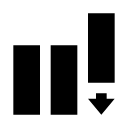
Items Management
Data Manager
Items are managed in Items tab of the Data Manager:
- Main screen > Top Panel > Data manager > Items tab
Top panel
 Clear - removes all temporary items from map. Even those that are not listed in the Items tab (imported with Only display option checked). This button can be inserted in Function panel for quick use
Clear - removes all temporary items from map. Even those that are not listed in the Items tab (imported with Only display option checked). This button can be inserted in Function panel for quick use context menu - contains just a link to the manual so far
context menu - contains just a link to the manual so far
Items management screen
Contains list of folders with items beginning with the main working folder MapItems. When there are no items in this folder, then the list is empty. Subordinate folders queue bellow. Some subfolders are created automatically during a particular process, e.g. linking files from certain web service clients. Some subfolders have to be created externally in a file manager of the device.
Items can be added only through some particular functions like above mentioned web services linking or e.g. Image map calibration. Another way is manual adding in a file browser directly into Locus/mapItems folder.
Items list
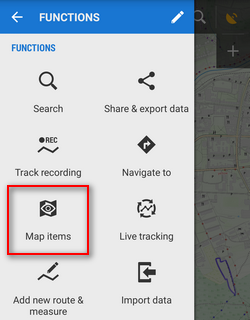
- icon - indicates format of the item (only supported formats - tracks&points - are visible)
- item file name
- action menu:
- Details - displays item basic info screen - filename, size, date, description if there is any etc.
- Center item - active only when the item is selected and visible - places the item in the center of the map screen
- Delete - removes the item from the MapItems directory and from the items list
manual/user_guide/items/management.1451457172.txt.gz · Last modified: 2015/12/30 06:32 (external edit)
Except where otherwise noted, content on this wiki is licensed under the following license: CC Attribution-Share Alike 4.0 International

