Translations by gtranslate.io
Sidebar
manual:user_guide:items:import
Book Creator
Add this page to your book
Add this page to your book
Book Creator
Remove this page from your book
Remove this page from your book
This is an old revision of the document!
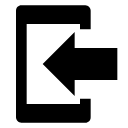
Items Activating
There are two ways how to activate items:
- temporary activation - by tapping the name of an item you can load it, i.e. make it visible on the map. The name changes color into red and the item is placed above the map. The item content unpacks to the application temporary directory to display or work with. It is possible to unpack more files at once. Re-tapping reverses this procedure and all changes are discarded. Some items can be temporarily activated also by an ordinary import with the option “Only display” checked. All temporarily activated objects can be removed by the Clear button.
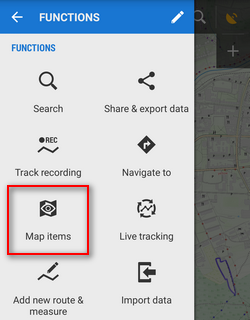
Active items can be browsed in “Active items” part of the left action panel. You can clearly view what items are loaded, browse their folders and you can easily change their opacity by selecting and moving the slider
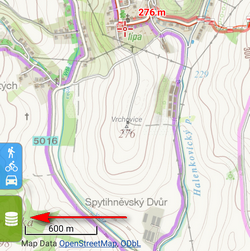
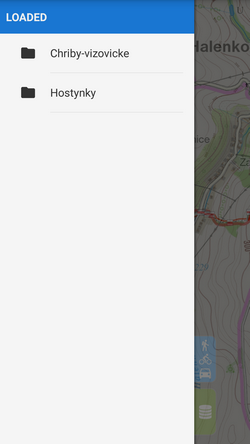

- permanent import - select Import from the item action menu, Locus Map screens the imported file and designs the import dialog according to its content - points, tracks or both. Then the process goes on like in the points or track import and imported objects appear on the map and in the folder structure of point resp. track tabs of the Data manager.
manual/user_guide/items/import.1472192699.txt.gz · Last modified: 2016/08/26 08:25 (external edit)
Except where otherwise noted, content on this wiki is licensed under the following license: CC Attribution-Share Alike 4.0 International

