Translations by gtranslate.io
Sidebar
Add this page to your book
Remove this page from your book
This is an old revision of the document!
Table of Contents
Geocaching in Locus Map
About
- Locus Map handles geocaches as a category of points - each has its name, coordinates, description plus further specific parameters like cache code, difficulty, terrain, size etc.<html><br><br></html>
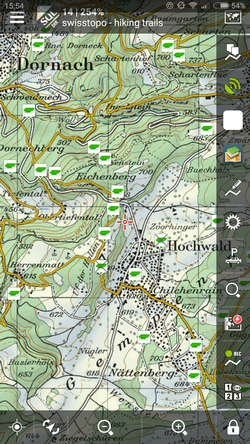
- Geocaches must be imported to Locus Map first. The import is processed by Locus add-ons or cooperating applications. Afterwards geocaches are displayed above the map as specific icons (when the option is checked during the import), stored into folders and groups as other points and can be managed in the Points tab of the Data manager. See more in Import of Geocaches >><html><br><br></html>
- Geocaches details can be then opened by tapping their labels either in the map or in their folders<html><br><br></html>
- Locus Map provides a wide range of tools and functions for geocachers and makes hunting for geocaches easier and more fun.
Geocache Map Labels
After tapping a geocache on the map a label appears. The label is similar to that of a common point but there is quite a lot of additional information:
- D- 5-star scale of difficulty to find the geocache
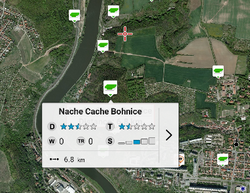
- T - 5-star scale of terrain difficulty
- W - number of waypoints
- TR - number of trackables dropped here (displayed only to Premium members, others see TR 0)
- S - 5-grade scale of the geocache box size
- last 5 logs status - in case you downloaded logs
 distance to the cache
distance to the cache “more options” menu contains Hint button
“more options” menu contains Hint button
Geocache Folder Screen

Looks and offers the same controls as an ordinary point folder screen plus some extra features:
 Update caches - updates downloaded caches listings, logs etc. The button is present only if the Geocaching4Locus addon is installed.
Update caches - updates downloaded caches listings, logs etc. The button is present only if the Geocaching4Locus addon is installed. GC Offlinizer - downloads geocaches' associated images, spoilers etc. for later offline use. This option is available only to Locus Map Pro users. How to use GC Offlinizer >>
GC Offlinizer - downloads geocaches' associated images, spoilers etc. for later offline use. This option is available only to Locus Map Pro users. How to use GC Offlinizer >> Load GCVote - downloads geocache rating
Load GCVote - downloads geocache rating
Geocache Detail Screen
As was said before, Locus Map handles geocaches as points. Nevertheless, the detail screen of a geocache contains a lot more information and options:
The topbar displays the geocache name and ![]() geocaching main menu button:
geocaching main menu button:
Main Menu
 Hint - displays decrypted geocache hint if there is any
Hint - displays decrypted geocache hint if there is any Log visit
Log visit - ONLINE this option is available only to Locus Map Pro users
- Log your visit - logs your geocache visit online directly to Geocaching.com
- Upload field note - uploads a field note under “Your profile - Access Your Field Notes”. If it has not been done before Geocaching.com may require authorizing your account.
- OFFLINE
- Store offline - stores geocache log for later online logging - offline logs are managed in Field notes manager
 Log trackable - this option is available only to Locus Map Pro users - logs a trackable item after inserting the tracking code
Log trackable - this option is available only to Locus Map Pro users - logs a trackable item after inserting the tracking code Notes - opens an empty socket to enter offline notes. Useful for paperless geocaching - writing down questions of a stage, calculations, formulas, hints etc.
Notes - opens an empty socket to enter offline notes. Useful for paperless geocaching - writing down questions of a stage, calculations, formulas, hints etc. Add new waypoint - adds a new waypoint or a final coordinates of a multicache. Enables also computing of waypoints coordinates based on distance and azimuth.
Add new waypoint - adds a new waypoint or a final coordinates of a multicache. Enables also computing of waypoints coordinates based on distance and azimuth. GC Offlinizer - downloads images associated with the geocache, more info here >>
GC Offlinizer - downloads images associated with the geocache, more info here >> Add to calendar - in case the cache is a geocaching event this option sends it to your calendar. This option is available only to Locus Map Pro users.
Add to calendar - in case the cache is a geocaching event this option sends it to your calendar. This option is available only to Locus Map Pro users. Computed - marks the geocache as computed in case it contains any computing to do - useful for filtration
Computed - marks the geocache as computed in case it contains any computing to do - useful for filtration Web page - shows the geocache detail on the Geocaching.com website
Web page - shows the geocache detail on the Geocaching.com website Settings - opens geocaching settings screen >>
Settings - opens geocaching settings screen >>
Basic info tab
- (1) Map preview - tapping it switches into the map screen with the geocache in the middle.
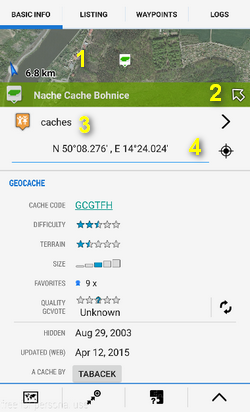
- (2) - The map preview can be switched off by tapping an arrow in the bottom right corner.
- (3) Folder icon and name - geocache storage information.
 gets you back to the geocache folder.
gets you back to the geocache folder. - (4) Coordinates and a new-coords selector switch - for quick change of the geocache coordinates in case of e.g. mystery cache calculation
- Geocache
- cache code - unique code linked to corresponding geocache website
- difficulty - 5-star scale of difficulty to find the geocache
- terrain - 5-star scale of terrain difficulty
- size - 5-grade scale of the geocache box size
- favorites - number of geocachers who marked the cache as their favorite
- quality GC Vote - geocachers' evaluation.
 refreshes the status - this option is available only to Locus Map Pro users
refreshes the status - this option is available only to Locus Map Pro users - hidden - date of hiding the geocache
- updated - date of the geocache website last update
- a cache by - owner of the geocache
- country - country where the cache is hidden
- attributes - icons fo various cache attributes - availability, special properties etc.
- description - geocache description. May be short or longer than listing, it depends on its owner.
- Details - information about geocache altitude, azimuth from current position, GPS accuracy, date of geocache import etc.
Listing tab
Contains all information included in the Listing part of the geocache website - facts, formulas, images, links, etc.
Images tab
A special tab for displaying geocache images and their descriptions. Images associated with the geocache are listed here after using GC Offlinizer.
Waypoints tab
Contains a list of geocache waypoints if there are any. Usually basic caches have no waypoints, multicaches or mystery caches often need to add some.
Logs tab
Contains the geocache logs scroll.
Attachment tab
Storage space for geocache attachments - files, images, videos, audio recordings etc.
Bottom action panel
 map switch - centers the map at the geocache
map switch - centers the map at the geocache navigation button:
navigation button: navigate to - opens the navigation dialog to calculate route to the geocache. See more in Navigation >>
navigate to - opens the navigation dialog to calculate route to the geocache. See more in Navigation >> compass - opens the compass screen and starts guiding to the geocache showing its azimuth and distance
compass - opens the compass screen and starts guiding to the geocache showing its azimuth and distance guide on - starts guiding to the geocache. See more in Guidance >>
guide on - starts guiding to the geocache. See more in Guidance >>
 add-ons, 3rd party apps - opens a menu of Geocaching4Locus and other installed add-ons and cooperating 3rd party apps that can process the geocache - navigate to it, display it on a map etc.:
add-ons, 3rd party apps - opens a menu of Geocaching4Locus and other installed add-ons and cooperating 3rd party apps that can process the geocache - navigate to it, display it on a map etc.:- update cache - reloads the cache data
- download logs - downloads geocache logs only
- closest geocaches - opens Geocaching4Locus dialog to define the range and number of displayed geocaches
 geocache management button - offers editing, copying, moving, hiding, exporting, sharing, deleting and adding the geocache to NFC tag (see more in NFC manager)
geocache management button - offers editing, copying, moving, hiding, exporting, sharing, deleting and adding the geocache to NFC tag (see more in NFC manager)


