Translations by gtranslate.io
Sidebar
Add this page to your book
Remove this page from your book
This is an old revision of the document!
Table of Contents
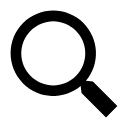
Search


Default search in Locus Map is Google powered online search of addresses. Nevertheless, Locus offers more searching methods and databases (tap ![]() in the top bar):
in the top bar):
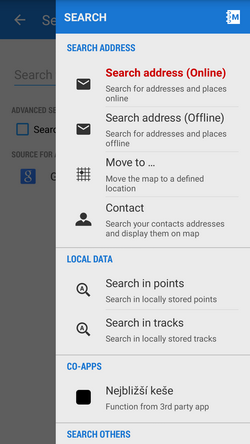
- Offline addresses - part of LoMaps
- Move to… - search a defined position (e.g. coordinates, projection…)
- Contact - search the phone contacts' addresses
- Search in points - searching in all locally stored user points of interest
- Search in tracks - searching in all locally stored tracks and routes
- Co-apps search - search provided by installed 3rd party applications, e.g. Geocaching4Locus
- Search others - search in external databases - Wikipedia, What3words, Geonames or GNS
Locus remembers your last used method and offers it directly when you tap Search next time.
![]()
Addresses
Online search
Locus uses Android default Google address search but also GraphHopper and Bing databases are available.
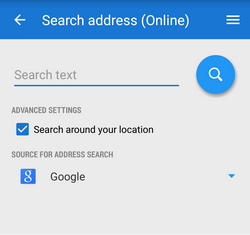
- Search text - insert address (or part of an address) here. Then tap the blue button.
- Search around location - check to optimize the search result according to your location
- Source for online address search - select search engine here - Google, Graphopper, Bing
Search results are displayed in a list ordered by the distance from your position. If there is a single result, it is shown directly on map.
Default online address searching engine can be changed in Locus settings >>
Offline search
Locus can search offline addresses in downloaded LoMaps (beginning with their 2016/04/01 version).
After selecting offline search Locus displays a list of downloaded LoMaps packets (countries). If the list is empty you have no LoMaps downloaded or you have not updated them to 20160401 version - download/update some from Locus Store.
Without downloaded LoMaps the offline address search does not work. 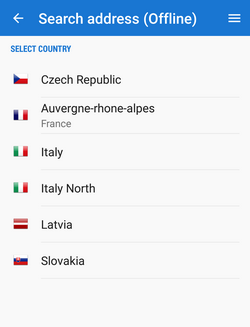
- select a country where you want to search for an address
- start typing name of the city, Locus offers results, select the right one.
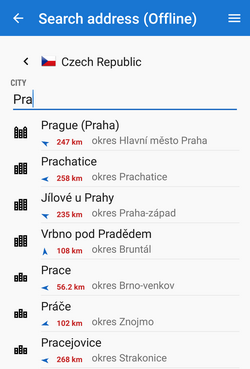
- start typing name of the street, Locus offers results, select the right one
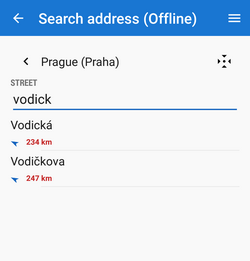
- Locus unfolds a list of all house numbers available on the street. Either choose the desired number or type numbers to refine the search results
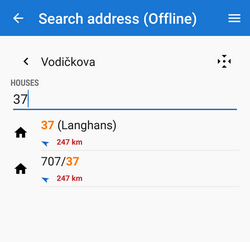
Tapping ![]() displays the selected item on map directly.
displays the selected item on map directly.
![]()
Move to ...
This feature shifts your map to a defined position. There are a few options how to define the position, placed in two tabs - New location and Recently used:
- New location
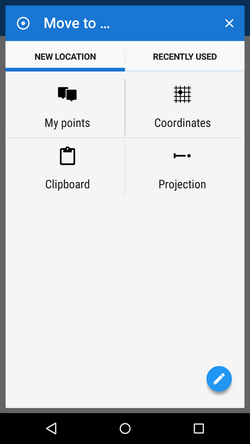 * Points - allows to select a point of interest in the Data manager and center map on its position.
* Points - allows to select a point of interest in the Data manager and center map on its position.- Coordinates - enter GPS coordinates to center the map on
- Projection - define start point, distance and azimuth of the projected point to center map on
- Clipboard - whether it is an address, a place name or coordinates in your device's clipboard, Locus Map will search it
- Recently used - a list of recently used/viewed locations, points, places etc.
Other options of searching a new location can be found under the ![]() button. Here you can set the basic search modules and also use specialized ones - enter coordinates manually or use the Location selector.
button. Here you can set the basic search modules and also use specialized ones - enter coordinates manually or use the Location selector.
![]()
Contacts
This option can display addresses of your contacts on a map. Locus Map reads your contact list, filters items with attached addresses and displays them in a table. Select or search which contact to display on a map. In case a contact has two addresses, both are displayed.
Locus Map lists all contacts with addresses, even incomplete (e.g. just town). Such are not suitable for displaying on a map.
This feature requires Locus Contacts free add-on installed
Search of offline POIs
Using Locus Map may lead to an enormous increase of stored points of interest - geocaches, addresses, tourist places of interest… this search enables to find points in you own storage:
 By name - search in names of stored points of interest
By name - search in names of stored points of interest Search full text - search by a string of characters - may be a slow method if you have a lot of POIs stored. Locus Map searches in all texts associated with the points - names, description, geocaching listings etc.
Search full text - search by a string of characters - may be a slow method if you have a lot of POIs stored. Locus Map searches in all texts associated with the points - names, description, geocaching listings etc. By coordinates - searches nearest points to a defined location.
By coordinates - searches nearest points to a defined location.
The results are sorted by the distance from the user's location in a table similar to Points tab of the Data manager and it is possible to work with it in the same way - select points to display on map, invert selection etc.
This feature does not search the database of LoMaps-dependent points of interest. See more in LoMaps POI »
![]()
Co-apps
Locus Map can coooperate with many external applications with their own online/offline databases. Here it is possible to start search in them directly without need to switch the cooperating application directly from the phone/tablet application menu.
A typical example can be search of nearest geocaches by the Geocaching4Locus Add-on.
Search others
This section covers search in external internet databases Wikipedia, Google Places, What3words and GeoNames/GNS.
These searching options are available in Locus Map Pro only.
![]()
Wikipedia
Wikipedia is a free-access, free content Internet encyclopedia, supported and hosted by the non-profit Wikimedia Foundation. Those who can access the site and follow its rules can edit most of its articles. Wikipedia is ranked among the ten most popular websites and constitutes the Internet's largest and most popular general reference work.
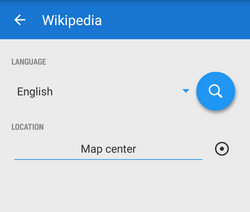 Locus Map can search in its entries that are geo-tagged, i.e. have defined location:
Locus Map can search in its entries that are geo-tagged, i.e. have defined location:
- Language - selects language of searched entries
- Location - selects location around which the search should be performed. The coordinates can be put in directly or one of methods provided by the Location selector can be used.
- Cancel - aborts action
- Search - starts searching online
The results are listed in a table of points. They can be displayed on map or imported for later use. Their details contain URL to the related Wikipedia article.
The displayed nor imported Wikipedia points do not contain full article texts, only links for their online display. Storing Wikipedia articles for their offline use is not possible.
![]()
Google Places
Google as a leading internet searching engine contains an enormous database of geotagged points of interest. Locus Map enhances this search as it can filter the results and place them on map of your choice.
Example of a typical use:
- start Search > Google Places
- select location around which to search for Google places (usually a nearest town is pre-selected from the GSM network)
- type a name or a keyword of the place you are looking for, e.g. restaurant
- results are listed in a table of points sorted by distance from the defined location
Search results can be unpacked for details by tapping them or displayed on map by checking the “eye” buttons. The menu offers to invert selection or check multiple items for batch import. The point detail can be enlarged to display more information - photos, opening hours, contacts etc., further results can be diplayed by tapping More.
![]()
GeoNames and GNS
Both services contain huge databases of points of interest and interesting places:
- GeoNames- geographical database covering all countries and containing over eight million placenames that are available for download free of charge.
- NGA GEOnet Names Server (GNS)- the geographic names in this database are provided for the guidance of and use by the Federal Government of United States and for the information of the general public. It contains over 5 million features and 8 million feature names. Databases are updated monthly so the information in it is quite fresh.
Locus Map handles both databases in one dialog:
- Search - type a name or keyword of your search
- offline search - check this option if you have downloaded some GeoNames or GNS databases to your device. Otherwise Locus Map searches online.
Tip for offline search:
Both sites provide freely downloadable data files that can be extracted into the Locus/data/geonames directory. The files appear in the GeoNames search dialog afterwards. Select and search 100% offline.

