Translations by gtranslate.io
Sidebar
manual:user_guide:functions:panel
Book Creator
Add this page to your book
Add this page to your book
Book Creator
Remove this page from your book
Remove this page from your book
This is an old revision of the document!

Function Panels Setting
The top and right panels on the main screen contain buttons quickly switching your favourite functions on. It is possible to customize their position, number and features they turn on. There are several ways how to do this:
- tap the “+” button in the top right corner of the main screen
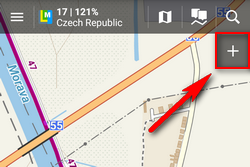
- go to Menu > Settings > Maps > Panels&Buttons
- long-tap any of the buttons in the top or right panel and select Modify panel
Each way a settings window opens:
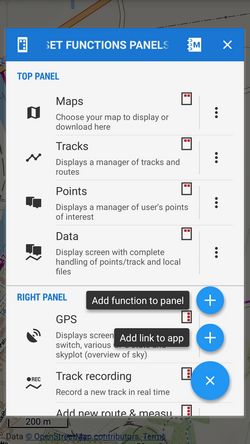
- list of selected buttons in top and right panels - the sign in the upper right corner of all items indicates position in
 top or
top or  right panel. Their position can be changed by dragging their icons. You can move the buttons freely between top and right panels but maximum number in the top panel is 5. To change a button function or remove selected button go to the button action menu
right panel. Their position can be changed by dragging their icons. You can move the buttons freely between top and right panels but maximum number in the top panel is 5. To change a button function or remove selected button go to the button action menu  .
.  adds new buttons:
adds new buttons:- Add function to panel - adds a new button with selected feature to the function panel
- Add link to app - adds a shortcut to any application installed on your device for quick launch (e.g. various cooperating apps)
Both top and right panels can be slid in on various conditions. This can be set in Menu > Settings > Maps > Panels&Buttons
manual/user_guide/functions/panel.1469795450.txt.gz · Last modified: 2016/07/29 14:30 by mstupka
Except where otherwise noted, content on this wiki is licensed under the following license: CC Attribution-Share Alike 4.0 International

