Translations by gtranslate.io
Sidebar
manual:basics:trackrecord
Book Creator
Add this page to your book
Add this page to your book
Book Creator
Remove this page from your book
Remove this page from your book
This is an old revision of the document!
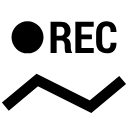
How can I record my trip track?
Do you want to show the trip to your buddies? No problem with Locus Map:
- turn your GPS on. The GPS icon
 must be green
must be green - tap Menu > More and select
 Track recording. Tap the
Track recording. Tap the  green button on the tracking panel and your track is being recorded. The recording panel can be slid back by finger and a small tab indicating the recording status remains visible on the left side. <html><br><br></html>
green button on the tracking panel and your track is being recorded. The recording panel can be slid back by finger and a small tab indicating the recording status remains visible on the left side. <html><br><br></html> - you can see the tracking right on the map - the
 blue arrow is drawing a line.
blue arrow is drawing a line.

- when you get to the finish of your trip, tap the red
 Stop button.
Stop button.
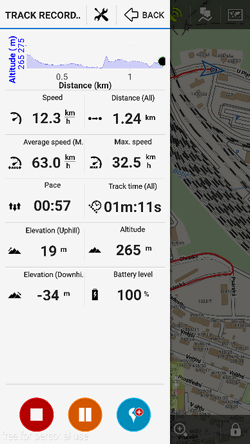
- name your trip or just leave it named by the date stamp. Select folder to store into and tap Save. Your trip is saved and you can boast with it to your friends.
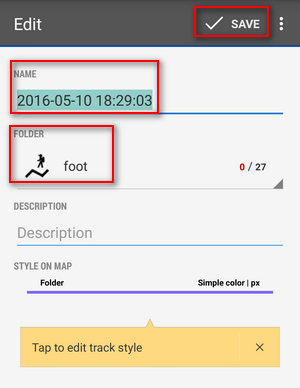
- the track you recorded is saved in the Tracks tab that you can find in Menu > Tracks.
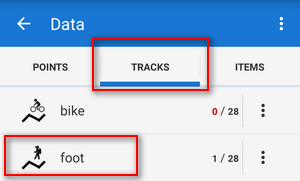

For more about track recording see the chapter Track recording.
manual/basics/trackrecord.1439976992.txt.gz · Last modified: 2015/08/19 11:36 by mstupka
Except where otherwise noted, content on this wiki is licensed under the following license: CC Attribution-Share Alike 4.0 International

