Translations by gtranslate.io
Sidebar
Add this page to your book
Remove this page from your book
This is an old revision of the document!
Table of Contents

How Can I Control Locus Map?
First Start
After the installation the main Locus screen with open main menu appears:
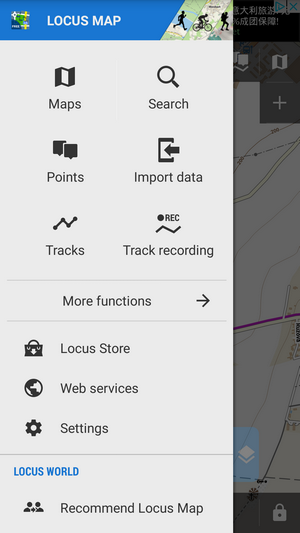 You can slide the menu back to the left and proceed with the main screen or try the Menu items - Maps, Points, Tracks etc.
You can slide the menu back to the left and proceed with the main screen or try the Menu items - Maps, Points, Tracks etc.
The Main Screen
<html><iframe width=“600” height=“338” src=“https://www.youtube.com/embed/kPz876DNhug?rel=0&controls=0&showinfo=0” frameborder=“0” allowfullscreen></iframe></html>
The screen is covered by an online map which Locus Map automatically selected by the country you are in at the moment of installation. E.g. Hungarians see Turaterkep Classic map, New Zealanders NZTopoMaps, USGS maps are displayed to the US users etc. Anyway, you will never be left without a map, provided you are still online.
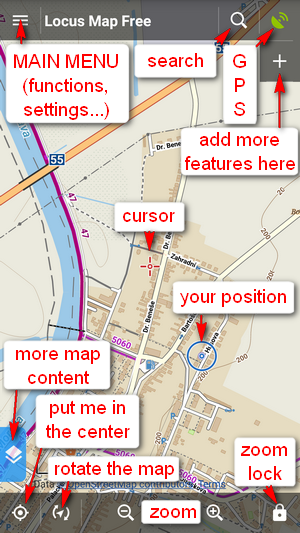
- you can move the map by simple touching and dragging, zoom it in/out by tapping

 buttons or by pinching
buttons or by pinching  . If you prefer single hand control, you can double-tap and drag the map
. If you prefer single hand control, you can double-tap and drag the map  to zoom it.<html><br><br></html>
to zoom it.<html><br><br></html> - if you want to see your positition on the map, tap the centering button
 in the lower left corner. Your position is aligned with the cursor
in the lower left corner. Your position is aligned with the cursor  .
. Keep in mind that your phone GPS must be on. If you're not sure how to do it, look here >>
- if you want to rotate the map according to your direction, tap the
 button next to the centering. If your phone or tablet is equipped with hardware compass, you can select “Rotate map” or
button next to the centering. If your phone or tablet is equipped with hardware compass, you can select “Rotate map” or  Show view option from a popup menu - this helps when you want to know what direction your are watching (if your phone or tablet does not have hardware compass, this menu is deactivated).
Show view option from a popup menu - this helps when you want to know what direction your are watching (if your phone or tablet does not have hardware compass, this menu is deactivated).
 locks map zoom, all map screen and what's more, it offers also a
locks map zoom, all map screen and what's more, it offers also a  magnifier lens! That your grandma will surely approve of.
magnifier lens! That your grandma will surely approve of.
- if you'd like to change the map on the screen, tap
 button in the upper right corner. It switches on the map menu that offers a wide selection of online maps to display and download for offline usage. Just choose a map you'd like to browse or travel with and tap it.
button in the upper right corner. It switches on the map menu that offers a wide selection of online maps to display and download for offline usage. Just choose a map you'd like to browse or travel with and tap it.
</html>Make sure you are connected to the internet when you use online maps!
The Main Menu
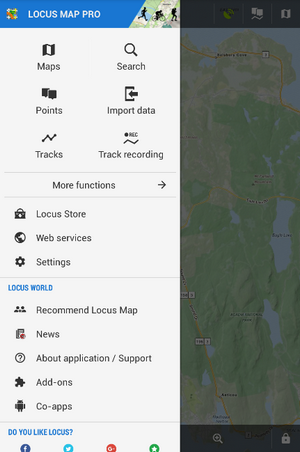
- is available after tapping the
 button in the upper left corner
button in the upper left corner - More functions
 show other Functions of Locus Map.
show other Functions of Locus Map.  Locus Store - here you can buy and download maps and other features
Locus Store - here you can buy and download maps and other features Web services - databases with tips for trips
Web services - databases with tips for trips Settings - all possible Locus settings
Settings - all possible Locus settings
The order and functions of first six buttons can be changed by long-tapping them and selecting. See more in the Main Menu settings >>

