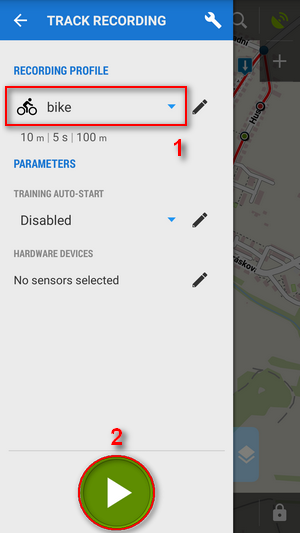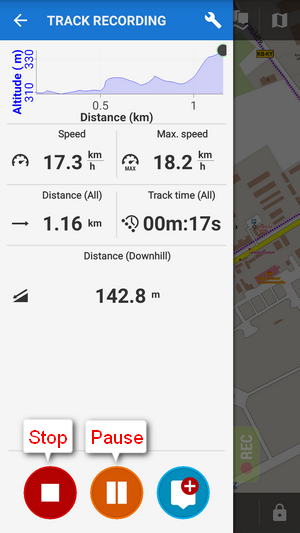Translations by gtranslate.io
Sidebar
manual:basics:trackrecord
Book Creator
Add this page to your book
Add this page to your book
Book Creator
Remove this page from your book
Remove this page from your book
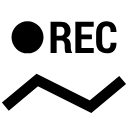
How can I record my trip track?
Do you want to show the trip to your buddies? No problem with Locus Map:
- check your device GPS is on - The GPS icon
 must be green
must be green - tap
 Menu and then
Menu and then  Track recording.
Track recording.
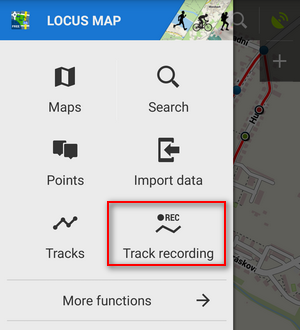
- Tap the
 green button (2) on the tracking panel and Locus starts recording your track.
green button (2) on the tracking panel and Locus starts recording your track. - you can see the tracking right on the map - the
 blue arrow is drawing a line.
blue arrow is drawing a line.

- when you get to the finish of your trip, tap the red
 Stop button.
Stop button. - name your track or just leave it named by the date stamp. Select folder to store into and tap Save. Your trip is saved and you can boast with it to your friends.
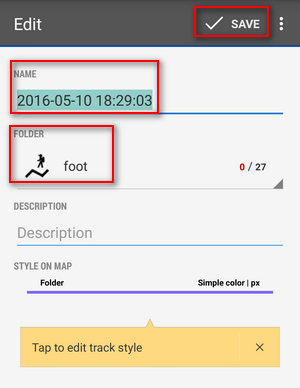
- the track you recorded is saved in the Tracks tab that you can find in Menu > Tracks.
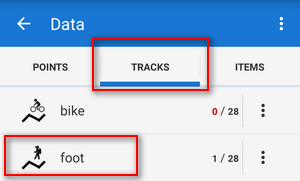

For more about track recording see the chapter Track recording.
manual/basics/trackrecord.txt · Last modified: 2023/05/05 11:29 by mstupka
Except where otherwise noted, content on this wiki is licensed under the following license: CC Attribution-Share Alike 4.0 International