Translations by gtranslate.io
Sidebar
Add this page to your book
Remove this page from your book
Table of Contents
Live Tracking
Locus Live Tracking is sharing your actual position continuously in real time.
This feature requires your registration and log in to My Locus profile.
You can share your position in three ways:
- Share with all - sharing with the whole world on Live Tracking website and with all Locus users who have public live tracking active at the moment
- Share with a group - position is shared only in a selected group of people
- Custom - position is shared via custom defined service or third party services
First two live tracking options share your actual position, your name or nickname, an icon/avatar, actual speed, azimuth, GPS accuracy and altitude:
![]() If you are moving, 10 minutes of your movement history is shared too - displayed as a line of your track on map:
If you are moving, 10 minutes of your movement history is shared too - displayed as a line of your track on map:
![]()
How to start
- go to Menu > more functions > Live Tracking and tap. Initial page of live tracking wizard appears:
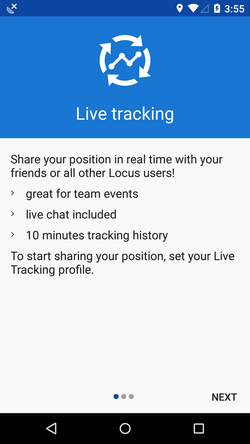
- select whom do you need to share your real time position with:
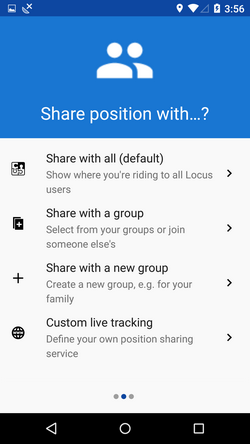
Share with all
Your real time position is shared with public at Live Tracking website and also with all other Locus Map users who have this type of service active.
Your icon and name are prefilled by default by values from your My Locus profile. I.e. if you logged in via Google, your Google avatar and name are used. These data can be edited:
![]()
- press blue start button and Live Tracking begins.
- active Live Tracking is indicated in your device status bar:
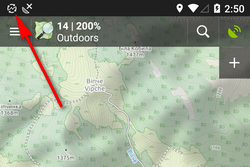
Share with a group
Select a pre-defined group of people and share your real-time position wih them. Nobody else will see your shared position. These groups were created by you or someone else.
- tap to unfold a list of your groups:
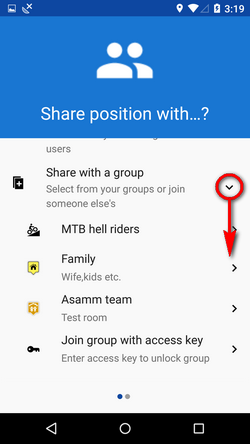
- tap a selected group and your group live tracking session is set:
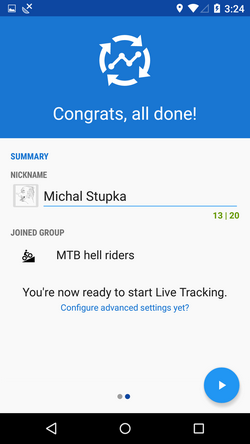
- if you need to join a new group, enter its access key here:
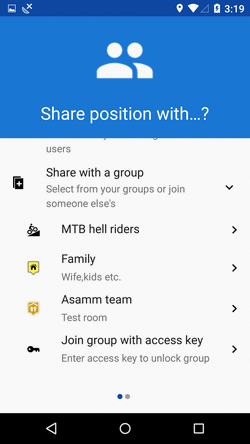
Share with a new group
This feature needs Live Tracking Premium subscription.
To start a new group, select this option. Your new group is added right away to the configuration and you can start live tracking:
![]()
Group live tracking includes also live chat - possibility to communicate with other members of the group in real time!
How to stop
- roll down the system topbar
- unfold Locus live tracking bar
- tap the stop button
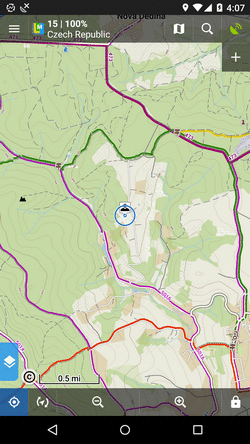
OR
- go to Locus menu > more functions > Live Tracking
- tap the stop button at the active profile
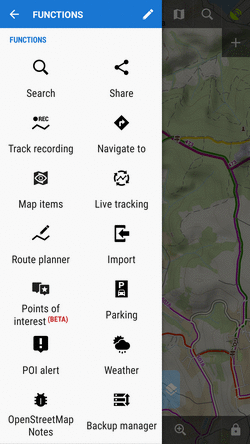
Profiles
Configurations of your live tracking sessions are stored in Profiles. You can maintain several profiles at once and use them on different occasions.
To START live tracking in selected profile, tap the green arrow button:
![]()
To STOP live tracking in selected profile, tap the red square button as was mentioned above.
Auto-start
It is possible to start a live tracking in a selected profile automatically when you launch Locus Map:
- open Live Tracking settings from topbar menu
- select live tracking profile and close the box:
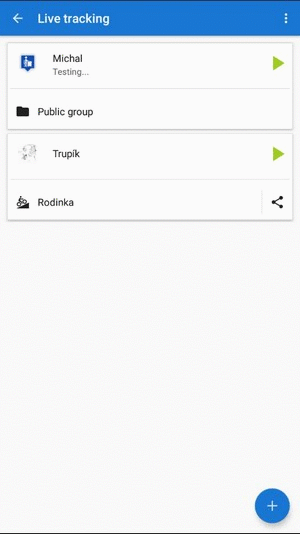
- on the next Locus Map launch, the Live Tracking will be automatically started in the selected profile
Active profile
Profile that is being used for actual live tracking is highlighted red, other profiles are greyed out:
![]()
- associated groups of users
- number of active group members
- live tracking chat button
- group sharing button
Adding profiles
To add a new profile, tap ![]() and follow instructions of the wizard >>.
and follow instructions of the wizard >>.
Editing profiles
To edit a profile, tap the profile tab in the list:
![]()
- nickname - how others will see you. If you logged in My Locus with Google or Facebook, this is pre-filled with your Google/FB avatar and user name. You can change it.
- you can add a message to other live trackers. It will appear under your name on the label on your position.
- frequency of updating - optional setting - the shorter interval, the more accurate your monitoring but the more data and battery it consumes
- groups - list of groups of users of which the profile is a member. When there is no particular group listed, the profile is public. By tapping a cross you can remove the profile from a group. Tap manage do create, edit and delete available groups.
- positive feedback - swich on if you need to know if the live tracking is active
- negative feedback - swich on if you need to know if the live tracking stops working (loss of GSM or GPS signal)
- display last shared position - your icon stays on map on your last fixed position for 10 more minutes even when you are offline
Deleting profiles
To delete a live tracking porfile, tap ![]() in the topbar:
in the topbar:
![]()
Group management
Groups for sharing your real-time position with particular people can be created, edited and deleted in a live tracking group manager. You can access it from an open configuration of any live tracking profile:
![]()
Adding a group to a profile
- open group manager
- tap a selected group
- group is added:

In this case, your realtime position is now shared with two independent groups of users.
Creating a new group
This feature is available after subscribing to Live Tracking Premium
- tap
 in Groups manager and select Add own
in Groups manager and select Add own
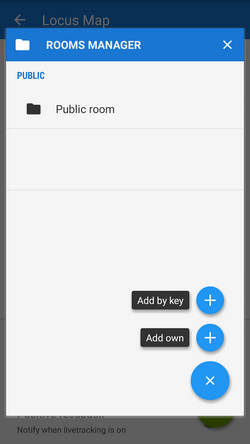
- change icon, enter name and description of the new group, tap Add.

- the new group appears under Groups in the profile configuration
- tap Manage again and then action menu
 of the new group
of the new group - select
 Share
Share
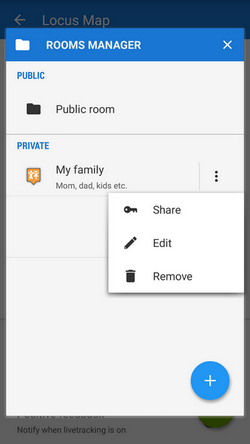
- Locus generates a key that you can share with the members of the group via e-mail, SMS etc. - with this key they can enter your live tracking group.
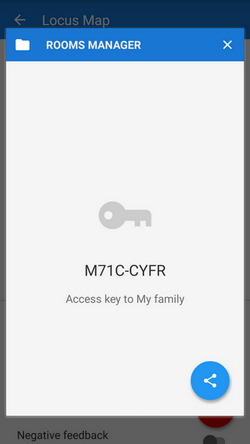
Joining a group
There are two options:
1) when sharing the access key to a group Locus generates also a direct link to it which, if clicked in a device with Locus installed, calls Locus > live tracking > your group.
2) similarly to adding your own group go to the Group manager > ![]() > Add by key > insert the key you received
> Add by key > insert the key you received
Live chat
Users joined in a group live tracking can communicate in real time via live chat. It can be accessed from the main map screen:
![]()
or from the list of profiles:
![]()
Send places
When live chatting, you can send not only messages but also places - coordinates, points of interest, geocaches… Just select from the location selector.
![]()
You can display the place on map, navigate or guide to it right away from the chat:
![]()
Toggle among groups
When you are live tracking in more groups at once, you can toggle among more live chats:
![]()
Notifications
You are notified when a new chat message comes. You can choose a beep, your own sound or vibration:
![]()
Custom live tracking
Do you want to start live tracking via a live tracking service independent on Locus? Select last option in Live tracking start menu:
![]()
Add new...
Here you can configure all parameters of live tracking on your own.
- name your new livetracking configuration
- it displays as a new profile in the list
- tap it and go on setting up:
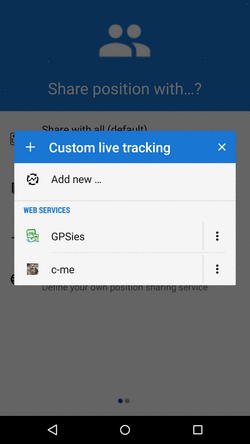
The main parameters are:
- update parameters of time and distance
- required accuracy
- base URL
Live tracking data handling:
- Data methods - POST or GET
- Latitude
- Longitude
- Altitude
- Speed
- Accuracy
- Bearing
- Time
- Text field
- Battery level
- GSM signal

