Translations by gtranslate.io
Sidebar
Add this page to your book
Remove this page from your book
This is an old revision of the document!
Table of Contents
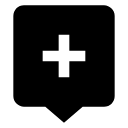
Adding New Points
Procedures
There are several procedures how to get to creating a new point in Locus Map. Place the map screen center cross at the position of the point and select one of the following:
- Main menu > Points (or top panel > Data manager) >
 Add new… >
Add new… >  Add a new point - adds a new point at the position of the map screen center cross, all its other parameters are necessary to be put in manually<html><br><br></html>
Add a new point - adds a new point at the position of the map screen center cross, all its other parameters are necessary to be put in manually<html><br><br></html> - Main menu > Points (or top panel > Data manager) >
 Add new… >
Add new… >  Shoot a new point - launches the phone camera, after taking a photo the point is added at the position of the map screen center cross and the photo is associated with it as an attachment<html><br><br></html>
Shoot a new point - launches the phone camera, after taking a photo the point is added at the position of the map screen center cross and the photo is associated with it as an attachment<html><br><br></html> - Menu > More > Tools section:
 Add new point - adds a new point at the position of the map screen center cross, all its other parameters are necessary to be put in manually<html><br><br></html>
Add new point - adds a new point at the position of the map screen center cross, all its other parameters are necessary to be put in manually<html><br><br></html> - Data manager > Points tab > any folder >
 Add a new point - adds a new point at the position of the map screen center cross and stores it in a particular folder, all other parameters are necessary to be put in manually<html><br><br></html>
Add a new point - adds a new point at the position of the map screen center cross and stores it in a particular folder, all other parameters are necessary to be put in manually<html><br><br></html> - Map screen > long tap at a particular place > tap at the popup label (if there is any, see Address search) >
 add a new point - adds a new point at the selected place. The address and coordinates automatically fill in the point detail dialog <html><br><br></html>
add a new point - adds a new point at the selected place. The address and coordinates automatically fill in the point detail dialog <html><br><br></html> - Map screen with Locus Maps > tap any map Point of Interest >
 add a new point - copies all attributes of the map POI (name, short description, altitude, coordinates etc.) into a new point detail dialog
add a new point - copies all attributes of the map POI (name, short description, altitude, coordinates etc.) into a new point detail dialog
Procedures via Locus Map functions
Points can be added or inserted also via one of many Locus Map functions:
![]()
Search
- Menu > Search > tap any search result > …. add a new point - fills all attributes of the search result in the point detail dialog. See more about Search here >>.
![]()
Track recording
- Menu > More > Track recording > Start > Add point - adds waypoints on the recorded track:
- Add new point - adds a standard point on the track
- Add point (photo) - takes a photo and makes a point with a photo attachment
- Add point (audio) - records an audio and makes a point with an audio attachment
- Add point (video) - shoots a video and makes a point with a video attachment
More about track recording here >>
![]()
Parking
Adds a specific point that serves as a beacon marking place of one's car parking. The point does not have a name but includes parking hours alarm and various notification settings. See more about Parking here >>
Add new point screen
In many aspects the screen is similar to the point detail dialog. The map preview is missing and everything is set up for inserting new information rather than editing existing facts.

Topbar
Topbar contains Save and Discard button and two-tab selector of Basic info and Attachment.
Basic info
- Icon & Name - the point icon can be changed into many from Locus and Garmin style. If you leave it as it is, no specific icon will be associated with the point and it may be changed when the point folder icon changes. The name is pre-filled by the time stamp of creating the point and can be rewritten. Empty name socket is invalid.
- Folder - last used folder is pre-filled. It can be changed or a new folder can be created.
- Location - the position of the map screen center cross is pre-filled. It can be changed by directly rewriting the coordinates or using
 Location selector >><html><br><br></html>
Location selector >><html><br><br></html>Contents of the Location selector can be changed by tapping
 in its upper right corner. It is also possible to locate recently used positions on a dedicated tab.
in its upper right corner. It is also possible to locate recently used positions on a dedicated tab.
- Description - optional socket for entering description of the point
- Altitude - height of the point above the sea level. If it is empty Locus Map can obtain it - tap Get.
- Address - the address of the point can be filled either manually or from online databases - tap Get address
- Links - if you want to add e-mail, phone or URL, tap Add another field
Attachment

Contains files attached to the point - photos, videos, voice recordings, texts etc. To add any tap ![]() and choose from the selection. See more in Point Detail Dialog >>
and choose from the selection. See more in Point Detail Dialog >>

