Translations by gtranslate.io
Sidebar
manual:user_guide:functions:poi_alert
Book Creator
Add this page to your book
Add this page to your book
Book Creator
Remove this page from your book
Remove this page from your book
Table of Contents
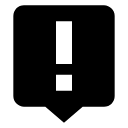
Point alert
What is it for?
This feature notifies you (with beeping, a custom sound, vibration or a voice phrase) when a point from a selected folder of your user points is nearby (in the defined distance). Thanks to it, you don't have to check on the map all the time for geocaches near your hiking route, for example.
Point alert does not notify of LoPoints.
How to set it up?
1. Select points
- open Folders tab:
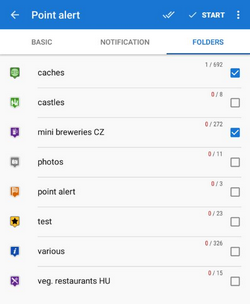
- check the folder with points you want to be notified of
2. Set distance and alarm frequency
- open Basic tab:
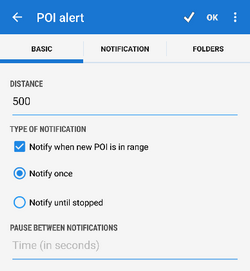
- Distance - set how far from the selected point Locus starts the alert
- Notify when point is in range - check to switch sound/vibration notifications on/off (visual notification on map stays on)
- Notify once - the alert goes on only once
- Notify until stopped - notification repeats in defined interval until stopped manually (red STOP button on screen) or when you're out of the alert distance.
3. Set type of notification
Open Notification tab:
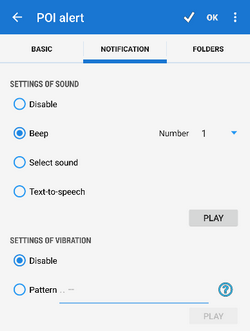
Settings of sound
- Disable - all sounds are disabled, only screen and vibration alert work
- Beep - select number of beeps (1-10)
- Select sound - select any sound stored in your device memory
- Text-to-speech - enables voice prompts notifying of the name, distance, and direction of the point
Tap Play to check your sound settings.
Settings of vibration
Visible only when the vibrator is present (mainly in mobile phones)
- Disable - the device does not vibrate on notifications
- Pattern - set notification vibrating pattern, using three symbols: '.' for 200 milliseconds vibrations, '-' for 500 milliseconds vibrations and ' ' (space) for 500 milliseconds of silence.
Tap Play to check your vibration settings.
4. Tap START in the topbar
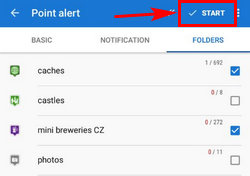
Setup change and point alert stop
Point alert setup can be changed anytime, even when the feature is running.
- scroll down your system toolbar and tap the point alert notification
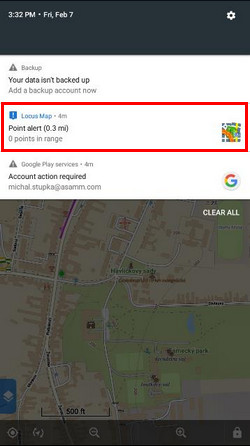
OR tap the point alert button in Locus menu:
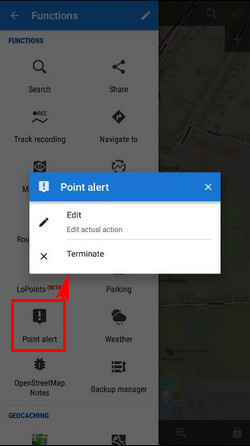
- select Edit - you can change distance, type of notification and point folders. Then tap START again for the changes to take effect.
- tap Terminate to stop the point alert
manual/user_guide/functions/poi_alert.txt · Last modified: 2022/04/08 15:44 by mstupka
Except where otherwise noted, content on this wiki is licensed under the following license: CC Attribution-Share Alike 4.0 International

