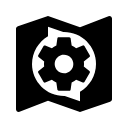Translations by gtranslate.io
Sidebar
Add this page to your book
Remove this page from your book
Table of Contents
Map Items Management
Map items screen
Map items are managed in Map items screen that can be switched on from the main menu by default:
- Main menu > More functions > Map items
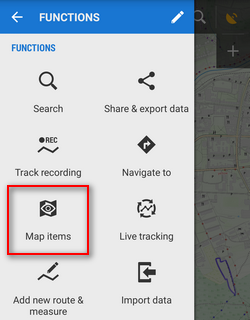 Map items screen contains list of folders and items. Folders are created 1) automatically during a particular process, e.g. linking files from certain web services or features, e.g. map calibration. 2) other folders have to be created externally in /Locus/mapItems directory via a file manager of the device.
Map items screen contains list of folders and items. Folders are created 1) automatically during a particular process, e.g. linking files from certain web services or features, e.g. map calibration. 2) other folders have to be created externally in /Locus/mapItems directory via a file manager of the device.
Map item folders
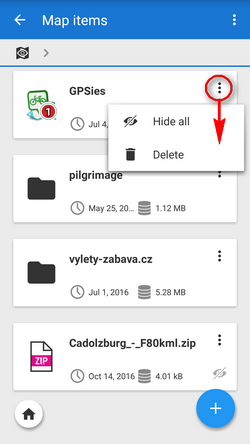 Each item folder line consists of:
Each item folder line consists of:
- icon - indicates origin of the folder
- folder name - in case of automatically created items it displays the service or feature name. Folders can be manually created or edited only outside Locus in your device file manager - in /Locus/mapItems directory
- date of creation, data size
 action menu:
action menu:- hide all - deactivates all items from the folder
- delete - removes whole folder provided it is empty - included items must be deleted first
![]() topbar menu:
topbar menu:
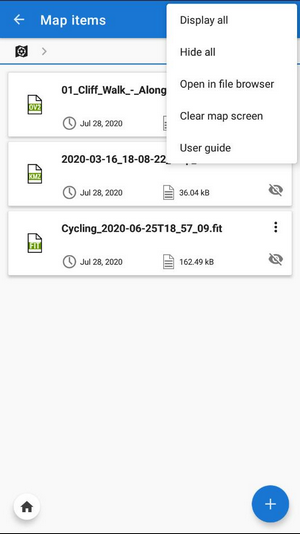
- Display all - displays all map items in the list on mapscreen
- Hide all - aborts displaying of all map items on mapscreen
- Open in a file browser - opens an offer of installed file browsers to open the Locus/mapItems directory
- Clear map screen - removes all temporary objects from map - map items, objects displayed by the Content panel, by geocaching tools etc.
![]() - quick move back to the main screen
- quick move back to the main screen ![]() - adding new map items to the items root directory
- adding new map items to the items root directory
Map item line
Consists of the same, plus ![]() button that changes into
button that changes into ![]() when tapped - map item is activated, i.e. visible on map
when tapped - map item is activated, i.e. visible on map 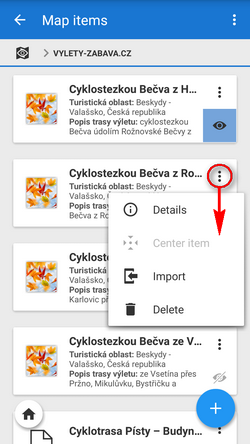
![]() action menu is different:
action menu is different:
- Details - displays item detail screen - filename, preview (centers item on the map), distance, min altitude, max altitude, date of creation, size, description etc.
- Center item - active only when the item is active - places the item in the center of the map screen
- Import - launches import of the item, as it is described here >>. After the import the item's content does not function as an autonomous object, it is implemented in the application data manageable in the Data manager Points or Tracks tabs.
- Delete - removes the item from the items list and from the MapItems directory
![]() - quick move back to the main screen
- quick move back to the main screen ![]() - adding new items to the opened folder
- adding new items to the opened folder
Adding new items
- Items are added through some particular functions like above mentioned web services or e.g. Image map calibration
- another way is manual adding by tapping
 . The button opens a simple file browser and you can select a file from your phone memory, from external SD card, Dropbox or Google Drive. Locus can process KML, KMZ, GPX, JSON and ZIP files containing all previous.
. The button opens a simple file browser and you can select a file from your phone memory, from external SD card, Dropbox or Google Drive. Locus can process KML, KMZ, GPX, JSON and ZIP files containing all previous.